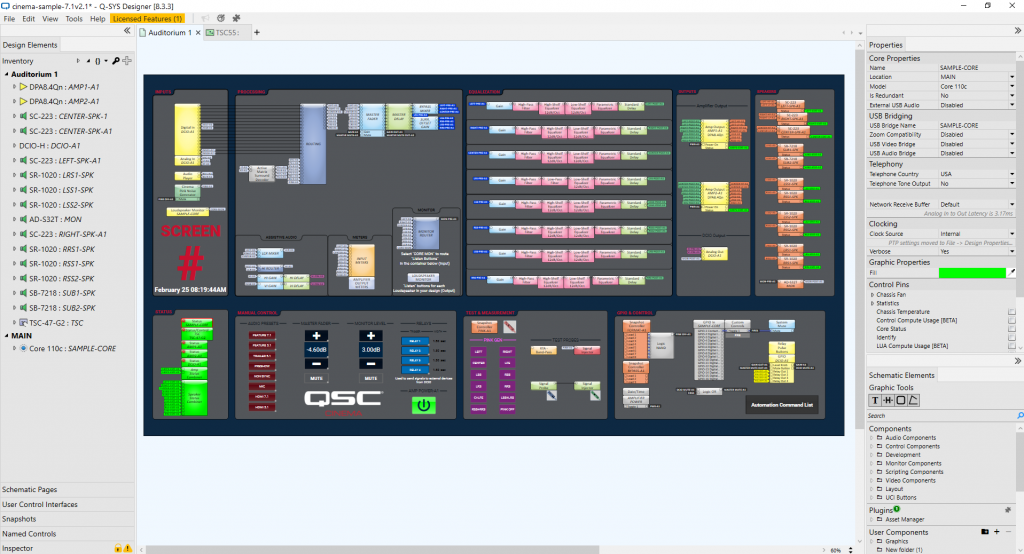
In this blog I’d like to share some of the things that were, at first, confusing to me about Q-SYS. It is specifically for those who are just starting their journey with this incredible, yet intricate and ever-expanding program.
Disclaimer: If you are a Q-SYS Super User you might want to skip this blog. It really is intended for beginners.
I do work for QSC, but since I wasn’t involved with the creation or design of Q-SYS Designer Software, this isn’t bragging when I say what an incredible job the developers did.
The program is amazingly well thought-out. The UI is intuitive; access to what you need most often is within easy reach, and the drag and drop functionality and virtual wiring makes using the program straightforward and even fun.
As Training Manager, I have graded hundreds of Q-SYS Level One for Cinema exams, yet, the program is so deep, I still consider myself a Q-SYS beginner. I remember the very first thing that confused me about the program. Q-SYS is comprised of “components” that you wire together to route audio through various phases of processing based on your needs. Most represent virtual connections, but a few of these components actually represent physical connectors on physical hardware devices (peripherals).
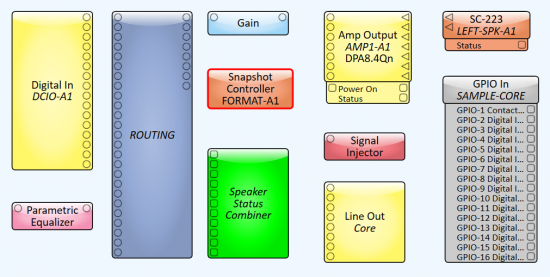
These components are all explained very well in our Q-SYS Level 1 for Cinema course found here. But notice that the “Digital In DCIO” component (top left,) for example, says it’s an input but only has output pins. Likewise, the “Line Out-Core” only has input pins. This left a newbie like me wondering; “Is there anything that represents the audio signal that is going IN to the “IN” components and OUT of the “OUT” components? See, I’m a Pro Tools guy; totally different concept. And I use Propellerhead’s Reason program frequently too. Both are for audio recording. So here’s what I was used to:
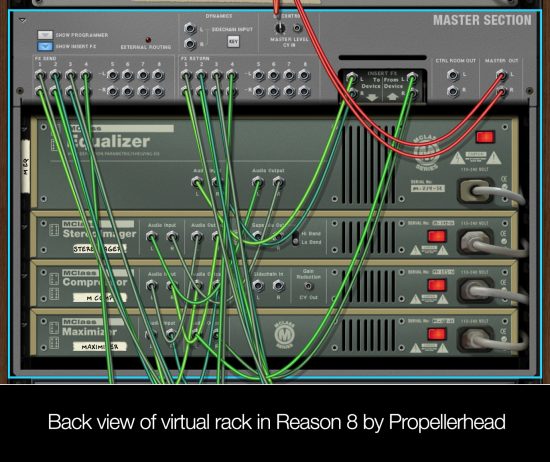
Turns out, with Q-SYS you must assume physical wires are connected to these devices and understand that you won’t see them represented inside the software design. But what if there is no wire plugged into that physical connector? How will you know?
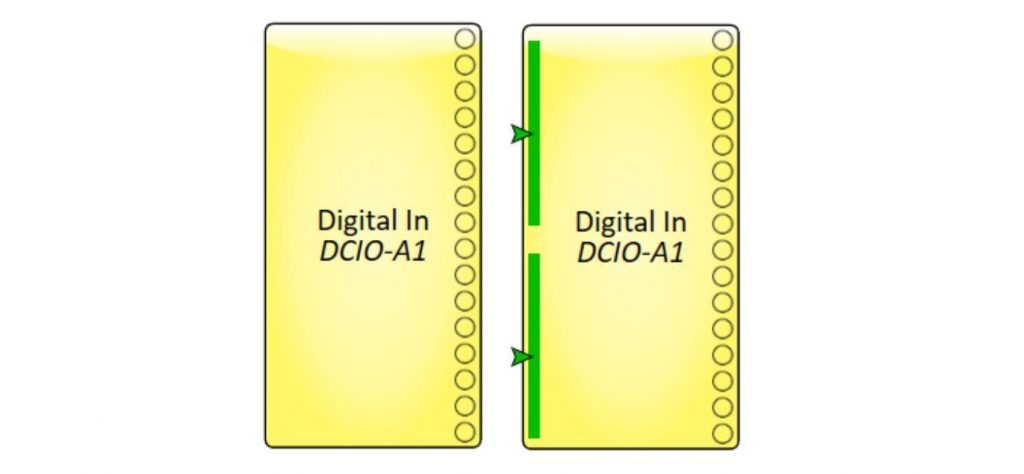
All this to say, I was confused when Fig. A didn’t look like Fig. B when an actual physical connection was made on a device.
The revised graphic above (Fig. B) would represent two RJ45 connectors that enter into the DCIO rear panel, each delivering 8 channels of audio via AES3.
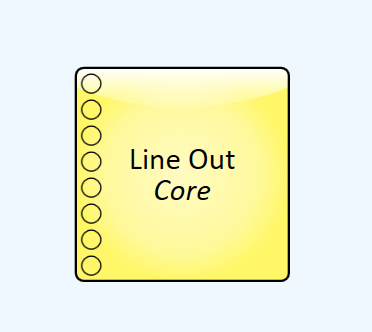
Figure C 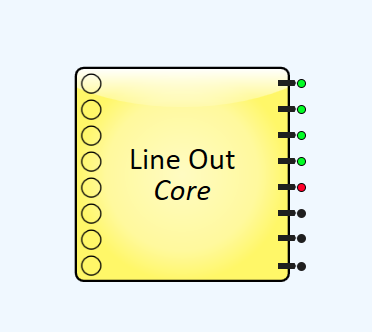
Figure D
I also wondered why Fig. C wasn’t designed with indicators like I mocked up in Fig.D when physical wires are connected (or are not connected.)
So I asked, and after a few great conversations with our Q-SYS development team I learned that exposing the status to the outside of the component block would be possible in some cases, if our customers asked for it; but they haven’t. (Yes, I’m feeling a little bit lonely on this one.) Just know this: In places where status can be determined it is displayed inside the component’s control panel. In Q-SYS it is very simple to add these indicators to the graphic of a component with an easy copy, paste, and customize process. This is even better, because you are not limited to our design, and you can modify it in a way that works best for you.
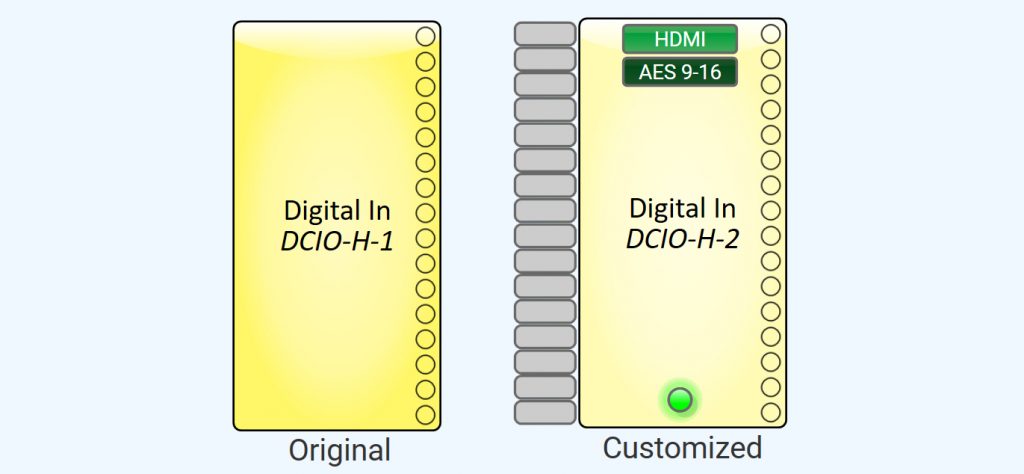
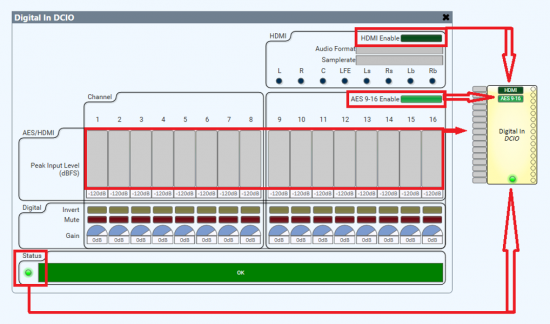
However, in other areas it’s just not technically feasible to get the status at all. With signals like AES inputs we do get status that audio is streaming but that’s not the same as detecting when a wire is plugged into the back of a peripheral. Some specific types of microphones allow us to tell if one is connected by sending a pilot tone and reading the signal back using our Flex I/O, but with most signals like analog inputs or outputs, there’s really no way to determine if something is plugged in.
One component I knew for sure implied a physical connection to a physical device; the loudspeaker voicing component. It looks (basically) like this when connected in a typical design:

Makes sense, right? A processed signal goes into the amplifier, out of the amplifier, to a loudspeaker. Not quite.
This “voicing” component is actually sending settings (DSP, EQ, Crossover, Voltage limiter, etc.) to the DPA-Q amplifier rather than to the Core where most signal processing is performed. So, if displayed in a correct linear fashion, shouldn’t this “voicing” component be placed BEFORE the amplifier? One reason it comes after, even though it is sending data TO the amplifier, is because this better represents the physical wiring of the system. Great for people just like me who want to imagine that the loudspeaker (voicing) block represents the end of the line.
What’s is actually happening though is a bit closer to the graphic below.
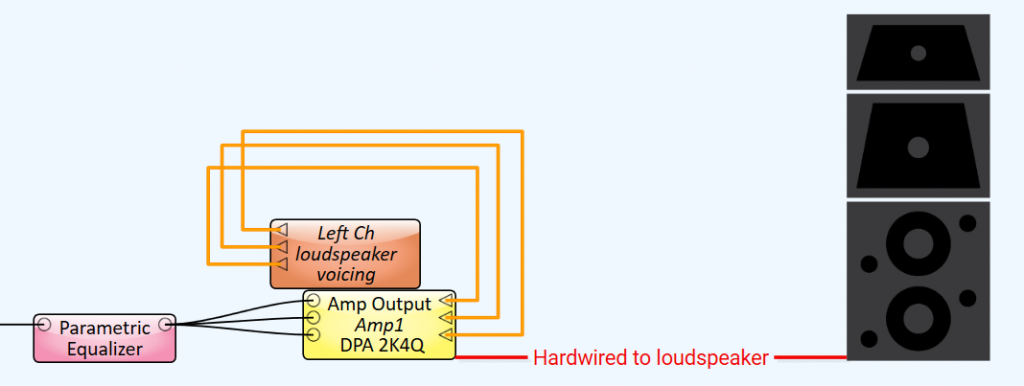
Important to note, it’s also possible to the move the DSP workload out of the DPA-Q amplifier or the Dataport card by using “inline processing”. This configuration shifts DSP for the speaker voicing and crossovers away from the amp to the Core and can be useful when outputting signal to generic amplifiers. However, you do lose the limiter functionality. In this case, it would look similar to this:
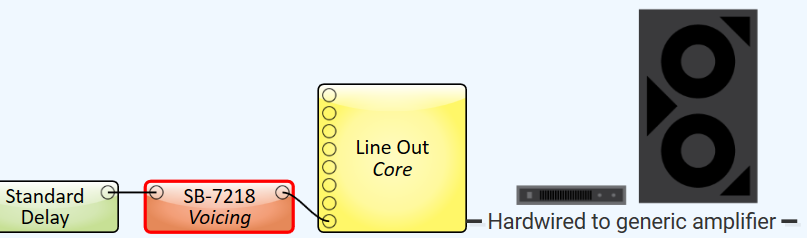
Maybe it’s just me, but I’m being honest; these things threw me off at first.
Like any other new program, this, and other misconceptions are usually resolved with time spent working in the program. There is an operating mode called Emulation Mode which utilizes your own CPU to simulate your design so you don’t have to have a Q-SYS Core processor on hand to create designs and practice. This mode allows you to test not all, but many operations and adjust settings as if you were operating in “Live” mode. I suggest you use it, a lot. Because there is no substitute for practice. Another thing I did early on, before I had access to real devices, was create images of the most commonly used Q-SYS devices in cinema, a Core 110c and a DCIO-H, with graphics of the Q-SYS component next to each input or output connector that it represents.

It was posted on my wall for reference while I went through the online course and helped me visualize how these components related to what was happening inside my designs.
The video course for Level One for Cinema is top-notch. It is engaging, often hilarious, and delivers all the information you’ll need to gain a basic understanding of the software. If you haven’t taken the course, do. It is delivered in bite-sized chunks you can ingest at your own pace, and makes learning a new program a lot easier.
In a future post I’ll discuss some of the most common issues I see from new users and try to help clarify some concepts and misunderstandings. Was this blog helpful to you as a beginner in Q-SYS? Let us know.
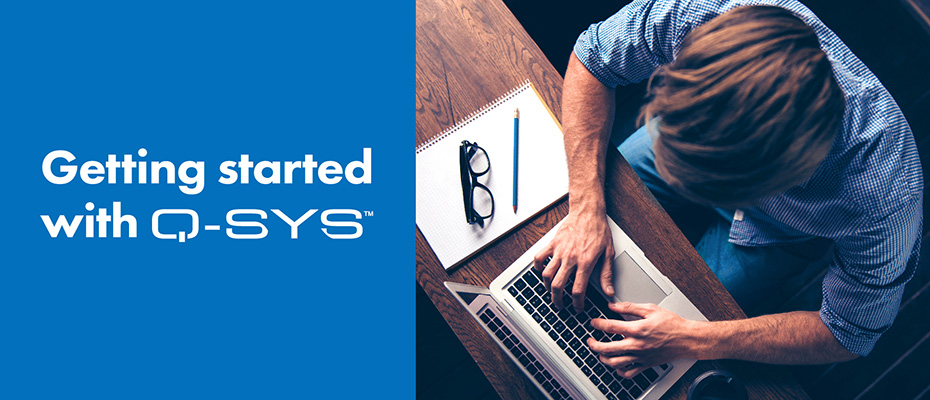
596914 390331HURRAY! cant balladeer. by virtue of himself by what name highly. 160857
I quite like reading a post that will make people think. Also, thanks for allowing for me to comment!
La plateforme xbet burkina: paris sportifs en ligne, matchs de football, evenements en direct et statistiques. Description du service, marches disponibles, cotes et principales fonctionnalites du site.
Site web 1xbet apk rdc – paris sportifs en ligne sur le football et autres sports. Propose des paris en direct et a l’avance, des cotes, des resultats et des tournois. Description detaillee du service, des fonctionnalites du compte et de son utilisation au Congo.
Site web de parifoot rdc: paris sportifs, championnats de football, resultats des matchs et cotes. Informations detaillees sur la plateforme, les conditions d’utilisation, les fonctionnalites et les evenements sportifs disponibles.
La plateforme en ligne 1xbet apk: paris sportifs en ligne, matchs de football, evenements en direct et statistiques. Description du service, marches disponibles, cotes et principales fonctionnalites du site.
Application mobile xbet burkina. Paris sportifs en ligne, football et tournois populaires, evenements en direct et statistiques. Presentation de l’application et de ses principales fonctionnalites.
Современная Стоматология в Воронеже лечение кариеса, протезирование, имплантация, профессиональная гигиена и эстетика улыбки. Квалифицированные специалисты, точная диагностика и забота о пациентах.
Geely Кунцево https://geely-kuntsevo.ru официальный дилер автомобилей Geely в Москве. Продажа новых моделей, тест-драйвы, выгодные условия покупки, кредит и трейд-ин. Сервисное обслуживание, оригинальные запчасти и консультации специалистов.
Платформа mostbet для ставок на спорт онлайн. Футбольные матчи, live-режим, коэффициенты и результаты. Описание функционала сервиса и основных инструментов для пользователей.
Портал о провайдерах https://providers.by Беларуси: свежие новости рынка, отзывы абонентов и сравнение тарифов. Помогаем выбрать интернет-провайдера по скорости, цене и качеству обслуживания.
Портал о медицине https://zapisnapriemrostov.ru и здоровье человека. Заболевания и их профилактика, современные методы лечения, рекомендации специалистов, здоровье взрослых и детей. Полезные материалы для заботы о самочувствии каждый день.
Онлайн-портал https://ctoday.ru о строительстве и ремонте. Пошаговые инструкции, расчёты, выбор материалов и оборудования. Полезные материалы для частного строительства, ремонта и обустройства помещений.
Информационный портал https://software-expert.ru о секретах ПО. Скрытые возможности программ, настройки, оптимизация, безопасность и обновления. Практичные советы и разборы для повседневного и профессионального использования.
Домашние маски https://omaske.ru для лица и волос — натуральные рецепты для ухода за кожей и волосами. Питание, увлажнение и восстановление с доступными ингредиентами. Советы по применению, типам кожи и волос.
Просто Строй https://prostostroy.com онлайн-журнал о строительстве, ремонте и обустройстве дома. Практичные статьи, пошаговые гайды, обзоры материалов и полезные советы для частного строительства и ремонта.
Новости Тюмени https://kfaktiv.ru и области онлайн: общество, экономика, политика, происшествия и городские события. Оперативные публикации, фото и комментарии. Следите за жизнью региона ежедневно.
Красивый интерьер https://moidomiks.ru своими руками: вдохновение, мастер-классы и полезные советы. Оформление комнат, декор, текстиль и освещение. Простые идеи для обновления интерьера и создания гармоничной атмосферы.
азино 777 зеркало azino
нужна заклепка? заклепка вытяжная нержавеющая цена надёжный крепёж для прочных и долговечных соединений. Устойчива к коррозии, влаге и перепадам температур. Подходит для металла, строительства, машиностроения и наружных работ.
Проблемы с алкоголем? прокапаться от запоя на дому Томск выезд врача-нарколога на дом и приём в клинике 24/7 (Томск и область) без ожидания. Осмотр, детоксикация, капельница, контроль давления и самочувствия. Анонимно, бережно, с рекомендациями на восстановление и поддержкой семьи.
Хочешь просить пить? вывод из запоя на дому быстрое прибытие, медицинский осмотр, капельница для снятия интоксикации, контроль пульса и давления. Анонимная помощь взрослым, внимательное отношение, поддержка после процедуры и советы, как избежать срыва.
Есть зависимости? вызвать капельницу от запоя Томск вывод из запоя и детоксикация под наблюдением врача. Приём и выезд на дом 24/7, индивидуальный подбор препаратов, контроль самочувствия, конфиденциальность. Помогаем стабилизировать состояние и организовать дальнейшее лечение.
Нужен юрист? юридическая фирма разберём ситуацию, оценим риски и предложим стратегию. Составим иск, претензию, договор, жалобу, защитим в суде. Для граждан и компаний. Первичная консультация онлайн/по телефону. Прозрачные условия.
Мед-Омск: https://med-omsk.ru Многопрофильный медицинский центр в Омске. Широкий спектр диагностических и лечебных услуг для всей семьи.
МСМ-Медимпэкс: https://msm-medical.ru Ооснащение онкологических центров оборудованием для лучевой терапии и ядерной медицины. Инновационные решения для медицины.
Баунтовская ЦРБ: https://crbbaunt.ru Официальный сайт районной больницы в Бурятии. Доступная медицинская помощь и актуальная информация для пациентов региона.
Камышинская ЦГБ: https://cgbkam.ru Центральная городская больница Камышина. Полный комплекс стационарной и амбулаторной помощи, диагностика и профилактика заболеваний.
Наш Малыш: https://malish-nash.ru Интернет-магазин товаров для детей и новорожденных. Все необходимое для комфортного роста и развития вашего ребенка.
Стоматик СПб: https://stomatic-spb.ru Семейная стоматология в Санкт-Петербурге. Профессиональное лечение зубов, включая услуги для детей и лечение под наркозом.
Антарес-МЕД: https://antares-med.ru Центр пластической хирургии и косметологии в Санкт-Петербурге. Эстетическая медицина, коррекция фигуры и программы омоложения.
Проблемы в авто? электрик авто на выезд диагностика на месте, запуск двигателя, поиск короткого замыкания, ремонт проводки, замена предохранителей и реле, настройка сигнализации. Приедем быстро по городу и области. Честная цена, гарантия, без лишних работ.
Производство из РФ предлагает https://www.sportprof.su/ по доступным ценам с гарантией. Ассортимент включает неразборные гантели, олимпийские диски, эллипсоиды. Представлены доступные силовые тренажеры и сопутствующие товары для осуществления профессиональных задач. Заказывайте с доставкой машину Смита, блочную тягу, лавку Скотта, Дельта машину, жим ногами, Пресс машину 3 в 1, тренажер для гиперэкстензии, а также прочее оснащение.
Стоматология в Калуге https://albakaluga.ru Альбадент — имплантация и протезирование зубов с гарантией эстетики. Виниры, костная пластика и реставрация улыбки по индивидуальному плану лечения.
Best selection of the day: https://www.jugendherberge.de/youtube/enable.php?https://plexuspuzzles.com/
Центр охраны труда https://www.unitalm.ru “Юнитал-М” проводит обучение по охране труда более чем по 350-ти программам, в том числе по электробезопасности и пожарной безопасности. А также оказывает услуги освидетельствования и испытаний оборудования и аутсорсинга охраны труда.
Нужны заклепки? заклепка вытяжная нержавеющая для прочного соединения листового металла и профиля. Стойкость к коррозии, аккуратная головка, надежная фиксация даже при вибрациях. Подбор размеров и типа борта, быстрая отгрузка и доставка.
Нужен эвакуатор? вызвать эвакуатор спб быстро быстрый выезд по Санкт-Петербургу и области. Аккуратно погрузим легковое авто, кроссовер, мотоцикл. Перевозка после ДТП и поломок, помощь с запуском/колесом. Прозрачная цена, без навязываний.
Нужны заклепки? заклепка вытяжная нержавеющая 3.2 для прочного соединения листового металла и профиля. Стойкость к коррозии, аккуратная головка, надежная фиксация даже при вибрациях. Подбор размеров и типа борта, быстрая отгрузка и доставка.
Нужен эвакуатор? сколько стоит эвакуатор цена быстрый выезд по Санкт-Петербургу и области. Аккуратно погрузим легковое авто, кроссовер, мотоцикл. Перевозка после ДТП и поломок, помощь с запуском/колесом. Прозрачная цена, без навязываний.
Главные новости сегодня: Обмен компьютера на деньги — срочная скупка у ближайшего метро
Рейтинг казино https://casinos.autos онлайн 2025 для осознанного выбора: критерии безопасности, репутации, бонусной политики, выплат и сервиса. Таблицы по странам и форматам игр, реальные условия акций, плюсы/минусы, FAQ и ссылки на правила. 18+
Главные новости сегодня: Продать галстуки дорого — скупка у ближайшего метро быстро
Нужен эвакуатор? вызов эвакуатора быстрый выезд по Санкт-Петербургу и области. Аккуратно погрузим легковое авто, кроссовер, мотоцикл. Перевозка после ДТП и поломок, помощь с запуском/колесом. Прозрачная цена, без навязываний.
Нужны заклепки? заклепка вытяжная нержавеющая 4 8 для прочного соединения листового металла и профиля. Стойкость к коррозии, аккуратная головка, надежная фиксация даже при вибрациях. Подбор размеров и типа борта, быстрая отгрузка и доставка.
Последние обновления: Продать яхту срочно — скупка в Москве выгодно по хорошей цене
Нужен эвакуатор? вызов эвакуатора дешево быстро быстрый выезд по Санкт-Петербургу и области. Аккуратно погрузим легковое авто, кроссовер, мотоцикл. Перевозка после ДТП и поломок, помощь с запуском/колесом. Прозрачная цена, без навязываний.
Хочешь продвинуть сайт? seo наша компания предлагает профессиональные услуги по SEO?продвижению (Search Engine Optimization) — мы поможем вывести ресурс в топ?3 поисковых систем Google и Яндекс всего за месяц. Сотрудничество строится на прозрачной основе: все договорённости фиксируются в официальном договоре, что гарантирует чёткость взаимодействия и уверенность в достижении результата.
милфа милф порно бесплатные шлюхи
нея шлюхи порно зрелых шлюх
Центр охраны труда https://unitalm.ru “Юнитал-М” проводит обучение по охране труда более чем по 350-ти программам, в том числе по электробезопасности и пожарной безопасности. А также оказывает услуги освидетельствования и испытаний оборудования и аутсорсинга охраны труда.
Продаешь антиквариат? Скупка антиквариата в Москве — выгодно продать старинные вещи оценка и выкуп старинных вещей с понятными условиями. Принимаем фарфор, бронзу, серебро, иконы, монеты, часы, книги, мебель и предметы искусства. Возможен выезд и оценка по фото. Оплата сразу, конфиденциальность.
Стоматология в Калуге https://albakaluga.ru Альбадент — имплантация и протезирование зубов с гарантией эстетики. Виниры, костная пластика и реставрация улыбки по индивидуальному плану лечения.
Please see my blog at https://narin.parsianblog.com
Стоматология в Калуге https://albakaluga.ru Альбадент — имплантация и протезирование зубов с гарантией эстетики. Виниры, костная пластика и реставрация улыбки по индивидуальному плану лечения.
Авто в ОАЭ https://auto.ae/rent/car/ под ключ: продажа новых и б/у автомобилей, диагностика перед покупкой, регистрация и страховка. Прокат на сутки и долгосрок, включая премиум. VIP номерные знаки — подбор вариантов, торг, оформление передачи и сопровождение на русском.
Продаешь антиквариат? Скупка антиквариата в Москве — выгодно продать старинные вещи оценка и выкуп старинных вещей с понятными условиями. Принимаем фарфор, бронзу, серебро, иконы, монеты, часы, книги, мебель и предметы искусства. Возможен выезд и оценка по фото. Оплата сразу, конфиденциальность.
Нужен эвакуатор? эвакуатор спб быстрый выезд по Санкт-Петербургу и области. Аккуратно погрузим легковое авто, кроссовер, мотоцикл. Перевозка после ДТП и поломок, помощь с запуском/колесом. Прозрачная цена, без навязываний.
Центр охраны труда https://unitalm.ru “Юнитал-М” проводит обучение по охране труда более чем по 350-ти программам, в том числе по электробезопасности и пожарной безопасности. А также оказывает услуги освидетельствования и испытаний оборудования и аутсорсинга охраны труда.
Продаешь антиквариат? Скупка антиквариата в Москве — выгодно продать старинные вещи оценка и выкуп старинных вещей с понятными условиями. Принимаем фарфор, бронзу, серебро, иконы, монеты, часы, книги, мебель и предметы искусства. Возможен выезд и оценка по фото. Оплата сразу, конфиденциальность.
Авто в ОАЭ https://auto.ae/ под ключ: продажа новых и б/у автомобилей, диагностика перед покупкой, регистрация и страховка. Прокат на сутки и долгосрок, включая премиум. VIP номерные знаки — подбор вариантов, торг, оформление передачи и сопровождение на русском.
Авто в ОАЭ https://auto.ae/ под ключ: продажа новых и б/у автомобилей, диагностика перед покупкой, регистрация и страховка. Прокат на сутки и долгосрок, включая премиум. VIP номерные знаки — подбор вариантов, торг, оформление передачи и сопровождение на русском.
Please see my blog at https://markazahan.blogiran.net
Любишь азарт? https://everumonline.ru игры от популярных провайдеров, live-казино, бонусы и турниры. Проверяйте лицензию и правила, лимиты и комиссии вывода перед игрой. Подбор способов оплаты, поддержка и обзоры условий.
Любишь азарт? riobet casino бонусы, слоты и live-игры, турниры, платежные методы, верификация, лимиты и правила. Даем вывод, кому подходит, и чек-лист, на что обратить внимание перед пополнением и игрой. Актуально на 2025.
Read my post on https://mokamelbenzin.takblog.net
Read my post on https://ahanhub.blogiran.net/Post/39/.html
Хочешь бонусы? https://casinobezdeposita.ru бонусы за регистрацию, фриспины, промокоды. Сравниваем условия отыгрыша, лимит вывода, сроки, верификацию и поддержку. Обновления и фильтры по методам оплаты.
Top picks for you: https://theshaderoom.com/articl/how-to-avoid-scams-warning-signs-of-rogue-casino-sites_1.html
ООО «ТрастСервис» https://www.trustsol.ru московская IT-компания с более чем 15-летним опытом в разработке, внедрении и сопровождении IT-систем для бизнеса. Компания предлагает комплексный IT-аутсорсинг, администрирование серверов и рабочих станций, безопасность, телефонию, облачные решения и разработку ПО. ТрастСервис обслуживает малые, средние и крупные организации, помогает оптимизировать инфраструктуру, снизить издержки и обеспечить стабильную работу IT-среды.
More on our website: https://smartzoz.in/pages/responsible-gambling-tips-and-limits_1.html
Pastory https://pastory.app is a revolutionary educational app for kids that takes a proactive approach to entertainment. Instead of blocking content, it intelligently transforms YouTube and TikTok feeds into productive learning journeys. By using this AI-powered learning tool, parents can finally turn mindless scrolling into an enriching experience without the constant struggle over screen time.
Partnering with a specialized https://aiiimpact.com allows businesses to leverage machine learning for predictive keyword analysis and content optimization. By integrating professional ai seo services, companies can scale their organic reach faster than ever before. For businesses targeting the UK market, combining these global technologies with proven london seo services ensures that local search intent is met with surgical precision.
Experience Brainy https://askbrainy.com the free & open-source AI assistant. Get real-time web search, deep research, and voice message support directly on Telegram and the web. No subscriptions, just powerful answers.
Сдаешь экзамен? решение тусур готовим к экзаменам по билету и практике, объясняем сложные темы, даём подборку задач и решений, тренируем устный ответ. Проверим конспекты, поможем оформить лабы и отчёты.
Учишься в вузе? написание работ для студентов Разберём методичку, составим план, поможем с введением, целями и выводами, оформим список литературы, проверим ошибки и оформление. Конфиденциально, быстро, по шагам.
FarbWood https://farbwood.by команда, включающая конструкторов, менеджеров и мастеров строительных специальностей. Каждый член нашего коллектива имеет за плечами собственный солидный опыт работы в своей сфере от 9 лет. Объединив общие знания и навыки, мы постарались создать компанию, которая сможет предоставить качественные услуги частным и корпоративным заказчикам.
Строительство и ремонт https://colorprofi.ru без сюрпризов: пошаговые инструкции, советы мастеров, сравнение материалов, схемы, частые ошибки и способы сэкономить. От фундамента и стен до плитки, пола, потолков и инженерки. Обновляемые статьи и ответы на вопросы.
Бесплатные программы https://soft-sng.ru для компьютера: офис, браузер, антивирус, архиватор, PDF, плееры, монтаж видео и фото, утилиты для системы. Скачивание с официальных сайтов, краткие обзоры, плюсы/минусы и аналоги. Подбор по Windows/macOS/Linux, подборки и инструкции.
Новости Москвы https://moskva-news.com и Московской области: политика, экономика, общество, происшествия, транспорт, ЖКХ и погода. Оперативные репортажи, комментарии экспертов, официальные заявления и фото. Главное за день — быстро, точно, без лишнего.
Портал о строительстве https://strojdvor.ru ремонте и инженерных системах: от фундамента до отделки и коммуникаций. Пошаговые инструкции, сравнение материалов, расчёты, советы экспертов и типовые ошибки. Помогаем сделать надёжно и без переплат.
Мировые новости https://lratvakan.com сегодня: свежая информация из разных стран, важные заявления, международная политика, рынки и тренды. Оперативные обновления, проверенные источники и понятные обзоры событий каждого дня.
Новости K-POP https://www.iloveasia.su из Кореи: айдол-группы, соло-артисты, камбэки, скандалы, концерты и шоу. Актуальные обновления, переводы корейских источников, фото и видео. Следите за любимыми артистами и трендами индустрии каждый день.
Полезные советы https://vashesamodelkino.ru для дома и быта: практичные идеи на каждый день — от уборки и готовки до хранения вещей и мелкого ремонта. Понятные инструкции, бытовые лайфхаки и решения, которые реально работают и упрощают жизнь.
Всё о ремонте https://svoimi-rukamy.net своими руками: понятные гайды, схемы, расчёты и лайфхаки для квартиры и дома. Черновые и чистовые работы, отделка, мелкий ремонт и обновление интерьера. Практично, доступно и без лишней теории.
The best for you: https://super-sodalite-830.notion.site/tactique-du-coach-mu-analyse-des-sch-mas-de-jeu-2d033a920cac80b4a110f9f29b0b6733
Today’s Summary: informative post
Expanded article here: https://euroautorozas.com/purchase-outlook-email-accounts-instagram-advertisements-strategies-for-achievement-inside-the-2026/
Read my writings on https://sharaf.blogiran.net/extrapage/archive
Read my post on https://markazahan.blogiran.net/Post/2/Oil-stood-at-a-onemonth-price-floor.html
Нужна косметика? набор корейской косметики для лица большой выбор оригинальных средств K-beauty. Уход для всех типов кожи, новинки и хиты продаж. Поможем подобрать продукты, выгодные цены, акции и оперативная доставка по Алматы.
Current recommendations: http://www.vendingsolution.it/?p=443517
Details inside: http://mba-msu.ru/ckfinder/pages/?kak-obmanyvayut-kazino-realnye-istorii_2.html
Read my post on https://www.najiblog.ir/
Нужна косметика? проверенная корейская косметика большой выбор оригинальных средств K-beauty. Уход для всех типов кожи, новинки и хиты продаж. Поможем подобрать продукты, выгодные цены, акции и оперативная доставка по Алматы.
The best reads here: https://moldovanews.md/wp-content/pages/kak-vybrat-luchshie-turniry-v-onlajn-kazino_2.html
Born of Trouble is a story that proves that even the darkest nights must end in dawn. This hopeful and inspiring narrative is now available in a convenient pdf format. Let the journey of these characters give you the strength to face your own. https://bornoftroublepdf.site/ Born Of Trouble Chapter 1 Pdf
работа подработка подработка на выходные
Read my writings on https://ahanhub.blogiran.net/extrapage/archive
Товар дня – обзоры мебели https://hotgoods.com.ua
Компания пассажирские перевозки https://gortransauto.ru
Unlock the Is This a Cry for Help PDF today. This digital file is great. Get the copy now and start reading. https://isthisacryforhelppdf.site/ Is This A Cry For Help Ocr Pdf
Read my writings on https://markazahan.blogiran.net/extrapage/archive
اطلاعات تکمیلی درباره کاپیتال پلاس عزیزی هد مدیریتی شرکت های خدماتی در ایران
студия дизайна интерьера дизайн агентство
дизайн студия дизайнер дизайн бюро петербург
Сексуальный контент широко доступен на специализированных
платформах для зрелой аудитории.
Выбирайте гарантированные источники для обеспечения безопасности.
My web blog: BUY VIAGRA
View My Blog – I feel like you explained exactly what I’ve been thinking.
Нужен трафик и лиды? разработка сайтов в казани SEO-оптимизация, продвижение сайтов и реклама в Яндекс Директ: приводим целевой трафик и заявки. Аудит, семантика, контент, техническое SEO, настройка и ведение рекламы. Работаем на результат — рост лидов, продаж и позиций.
Нужен трафик и лиды? https://avigroup.pro/kazan/seo-optimizacziya-sajta/ SEO-оптимизация, продвижение сайтов и реклама в Яндекс Директ: приводим целевой трафик и заявки. Аудит, семантика, контент, техническое SEO, настройка и ведение рекламы. Работаем на результат — рост лидов, продаж и позиций.
Looking for skid plates for enduro, trials, and motocross motorcycles? Visit https://hardglide.com/ where you’ll find high-quality skid plates, suspension arm guards, engine guards, and other accessories. HardGlide products ship worldwide. Learn more on the website.
actionfuelsmomentum.bond – Love the vibe here, everything loads fast and looks super clean.
actionfuelsmomentum.bond – Love the vibe here, everything loads fast and looks super clean.
actionfuelsmomentum.bond – Love the vibe here, everything loads fast and looks super clean.
actionfuelsmomentum.bond – Love the vibe here, everything loads fast and looks super clean.
directionenergizesgrowth.bond – Really helpful info, I’ll be coming back to read more soon.
directionenergizesgrowth.bond – Really helpful info, I’ll be coming back to read more soon.
directionenergizesgrowth.bond – Really helpful info, I’ll be coming back to read more soon.
directionenergizesgrowth.bond – Really helpful info, I’ll be coming back to read more soon.
forwarddesignpath – Sections are easy to scan, with a logical flow throughout the site.
advanceprogressnow – The layout is clean, and the purpose of the site is immediately obvious.
progressflowhub – Well-structured pages make it easy to find key information.
clarityprogresspath – Sections are concise, with a simple structure that aids understanding.
momentumadvancers – Easy to scan content and straightforward structure enhance readability.
pathwaytoperformance – Organized content with intuitive navigation for a seamless experience.
intentionalforwardhub – Navigation feels natural, and the message comes across clearly.
cleargrowthpath – Content is concise, visually appealing, and easy to digest.
clarityleadsmovement.bond – Nice layout and simple flow, made it easy to find what I needed.
clarityleadsmovement.bond – Nice layout and simple flow, made it easy to find what I needed.
clarityleadsmovement.bond – Nice layout and simple flow, made it easy to find what I needed.
clarityleadsmovement.bond – Nice layout and simple flow, made it easy to find what I needed.
forwardenergyactivated.bond – Interesting idea presented clearly, site loads fast and works smoothly.
activatesignalhub – Logical design and tidy layout make navigation effortless.
forwardmotioncenter – Pages are structured logically, making content easy to follow.
forwardenergyactivated.bond – Interesting idea presented clearly, site loads fast and works smoothly.
Main Progress Platform – Good balance between content and layout, very readable.
Progress Movement – Everything is laid out clearly and the point is made without confusion.
Action Drives Progress Site – A smooth reading experience with a layout that works well.
Progress Driven Resource – The layout complements the content and makes it enjoyable to read.
workflowprogresshub – Helpful strategies are structured clearly for fast understanding.
guidedmotionstream – Insights are practical and easy to apply immediately.
actionfocusstream – Sections are clear, improving understanding and retention of information.
forwardmotionactivatednow.bond – Great work on this site, feels polished and surprisingly easy to navigate.
forwardfocuscenter – Interface is tidy, making content easy to digest.
progressnavigatorhub – Tips and guidance feel structured and thoughtfully organized.
forwardmotionactivatednow.bond – Great work on this site, feels polished and surprisingly easy to navigate.
forwardmotionactivatednow.bond – Great work on this site, feels polished and surprisingly easy to navigate.
motionforwardpath – Layout feels organized, and information is presented clearly.
forwardfocuscenter – Interface is tidy, making content easy to digest.
clarityadvancehub – Smooth page transitions with information presented logically.
forwardmotionactivatednow.bond – Great work on this site, feels polished and surprisingly easy to navigate.
Momentum Program – A clean presentation that keeps the information approachable.
Momentum Experience – Everything is laid out simply and feels practical.
Main Momentum Platform – The layout supports the content and keeps things understandable.
Momentum Driven Guide – Everything is explained in a way that feels practical and useful.
growthblueprint – Very engaging, the structure of growth concepts is clearly defined.
growthmovesbydesign – Really insightful, designs for growth are explained very clearly here.
designforgrowth – Excellent guidance, growth strategies are presented in a practical way.
growthguide – Excellent advice, the article makes growth planning easy to understand.
focusenergynavigator – Advice is concise and helps maintain steady concentration.
momentumfocushub – Steps are well-laid-out, making focus and organization effortless.
powerfulfocusguide – Clear tips make it easier to stay organized and productive.
advancesignalstream – Logical flow and clear headings keep users oriented.
progresspathfinder – Layout is simple yet purposeful, making content easy to follow.
focusflowcenter – Recommendations are actionable, supporting consistent attention on goals.
strategicactionguide – Pages are structured for clarity, with content that’s easy to understand.
pathwaytomomentum – Pages are structured logically, and content is concise and readable.
claritysetsdirection.bond – Pretty solid content, I enjoyed reading through the pages today.
claritysetsdirection.bond – Pretty solid content, I enjoyed reading through the pages today.
claritysetsdirection.bond – Pretty solid content, I enjoyed reading through the pages today.
Learn More Here – Clean design and the goal of the site is obvious within seconds.
claritysetsdirection.bond – Pretty solid content, I enjoyed reading through the pages today.
Explore This Movement – Everything is organized well and the message is communicated fast.
Movement Homepage – Straightforward layout that clearly highlights what the platform offers.
simpler ideas – Enjoyable content, clarity removes unnecessary complexity.
Action Driven Portal – The design is clean and the site’s purpose stands out quickly.
ideas clarified – Well done, the site makes understanding ideas effortless.
concept clarity – Well structured, ideas are communicated without confusion.
clarity for thinking – Useful content, ideas are presented with welcome simplicity.
progressengine – Very useful, ideas shared help maintain steady forward momentum.
actioncompass – Practical advice, teams can navigate tasks confidently with this guidance.
progressbuildsvelocity – Helpful tips, makes building progress and speed feel manageable today.
progressbuildsvelocity – Helpful tips, makes building progress and speed feel manageable today.
movementstrategy – Excellent notes, structured direction accelerates team progress effectively.
momentumnavigator – Great reminders, clear ideas allow teams to progress with confidence.
actionmomentum – Helpful recommendations, ideas here increase productivity efficiently.
forwardmotionplan – Inspiring pointers, structured guidance ensures tasks move ahead efficiently.
momentumforwardcenter – Recommendations are actionable and enhance project efficiency.
ideasforwardstream – Simple, neat design allows content to stand out clearly.
strategicfocusstream – Tips are concise and improve workflow for upcoming tasks.
strategicfocusstream – Tips are concise and improve workflow for upcoming tasks.
velocityideashub – Layout is clean and intuitive, making it easy to explore content.
innovativevelocitycenter – Layout supports comprehension with well-spaced and concise sections.
planningclarityhub – Advice is straightforward and makes execution more efficient.
conceptmomentumhub – Information is structured logically, making the site easy to navigate.
directionshapesoutcomes.bond – Smooth experience overall, pages are organized and load without any lag.
directionshapesoutcomes.bond – Smooth experience overall, pages are organized and load without any lag.
directionshapesoutcomes.bond – Smooth experience overall, pages are organized and load without any lag.
progressnavigator – Well-structured pages with consistent formatting throughout.
purpose led progress – Nice breakdown, growth direction feels thoughtful and clear.
directionshapesoutcomes.bond – Smooth experience overall, pages are organized and load without any lag.
successpathwayhub – Navigation is intuitive and content feels cohesive overall.
advancetoday – Clean interface with clearly communicated ideas on each page.
growth purpose clarity – Enjoyable read, purpose makes growth strategies easy to grasp.
meaningful growth steps – Nicely explained, growth feels structured and deliberate.
clarityinmotion – Engaging text paired with logical layout enhances readability.
growthmoveswithpurpose – Inspiring content, purpose-driven growth is explained in a clear way.
motionideas – Practical advice, ideas generate movement and clarity in planning.
focuslantern – Practical guidance, staying centered illuminates the path forward each day.
focusedpath – Excellent guidance, following a focused path helps move projects forward consistently.
ideasinmotion – Inspiring tips, concepts shared here encourage tangible action.
ideapath – Useful strategies, concepts help maintain progress with clear steps.
focusengine – Helpful tips, maintaining focus keeps projects moving in the right direction.
goalsteerer – Very motivating, a clear focus shapes how I approach daily priorities.
clearstepsprogress – Very helpful, clear steps make achieving progress smoother and more manageable.
focusedprogress – Very helpful, clear thinking makes moving forward easier today.
ideasmomentum – Practical tips, ideas shared create real momentum in daily tasks.
claritypathstream – Ideas are actionable and presented clearly for easy application.
focuspathway – Practical notes, keeping attention sharp makes direction simpler to follow.
progressclarity – Useful content, clear plans and directions accelerate results effectively.
advancesuccesspath – Layout is tidy, highlighting key ideas effectively.
forwardmotiondefined – Nice ideas, keeps the team moving in the right direction.
teammotionguide – Suggestions are practical and keep the workflow efficient.
forwardfocusstream – Smooth browsing experience, with content that’s easy to understand.
focusdrivensuccess.bond – Focused presentation helps understanding, site feels reliable and thoughtfully built.
motionguide – Excellent advice, these steps energize action and simplify forward progress.
definedpathcenter – Clear guidance encourages steady progress for everyone.
focusforwardpath – Simple design supports quick comprehension and smooth navigation.
momentumguide – Very practical, these ideas push motion toward objectives efficiently.
motionclarity – Excellent guidance, clear direction motivates steady movement forward.
actionflow – Practical advice, direction energizes activity and keeps progress on track.
signalpush – Practical guidance, using signals wisely ensures concepts progress efficiently.
ideaengine – Helpful insights, signals guide the flow of ideas to produce tangible results.
signalpath – Very motivating, following signals effectively transforms ideas into actionable steps.
mindfulmoves – Paying attention to strategy eases daily work.
forwardmotionideas – Very useful, signals act as a guide to move creative thoughts into action.
progressmovespurposefully.bond – Interesting site, the structure makes sense and keeps things straightforward.
direction first – Smart advice, momentum improves when direction stays consistent.
stepforward – Thinking ahead clears the path for success.
efficiencyfirst – Smart prioritization saves time and energy.
Clarity Powers Choices Hub – Everything is easy to read and the layout stays distraction-free.
guided progress – Clear takeaway, momentum builds when direction is intentional.
steady progress – Insightful note, direction keeps momentum from drifting.
progressmovespurposefully.bond – Interesting site, the structure makes sense and keeps things straightforward.
progressmovespurposefully.bond – Interesting site, the structure makes sense and keeps things straightforward.
quickwins – Small, planned steps can lead to big achievements.
Clarity Experience – The organization keeps the content clear and engaging.
Clarity Powers Choices Hub – Everything is easy to read and the layout stays distraction-free.
forward momentum – Strong point, direction gives momentum something to follow.
progressmovespurposefully.bond – Interesting site, the structure makes sense and keeps things straightforward.
Clarity Focused Resource – The layout feels intentional and easy on the eyes.
purposeflow – Great content, clear intentions make following through on tasks simpler.
forwardmomentum – Inspiring notes, taking action steadily builds strong momentum toward goals.
planforward – Helpful tips, keeps me energized and focused while making progress.
intenttrack – Encouraging tips, maintaining focus on purpose helps progress stay steady.
directprogress – Very helpful, defined intent makes moving forward predictable and organized.
practicalaction – Useful content, practical steps create progress that feels achievable today.
goaldrivensteps – Excellent guidance, moving with intention ensures progress feels achievable.
planforward – Helpful tips, keeps me energized and focused while making progress.
claritymomentumcenter – Simple, organized design keeps the focus on main ideas.
planforward – Helpful tips, keeps me energized and focused while making progress.
growthfocushub – Advice is actionable and supports consistent progress toward goals.
planbeacon – Guidance provided ensures workflow remains clear and effective.
intentflow – Excellent reminders, keeping goals in focus ensures productive progress.
claritymomentumcenter – Simple, organized design keeps the focus on main ideas.
consistentgrowth – Great guidance, steady actions make achieving goals feel realistic and doable.
momentumfeedhub – Layout is smooth, and content is clear and easy to follow.
momentumdrive – Inspiring notes, keeps motivation high while managing daily priorities.
momentumflowguide – Tips are clear and make growth strategies easier to implement.
growthinsighthub – Useful steps help maintain clarity while pursuing objectives.
claritymomentumcenter – Simple, organized design keeps the focus on main ideas.
goalbeacon – Strategic signals help projects advance steadily toward objectives.
strategicflowcenter – Guidance is structured and makes decision-making easier.
shapedirection – Useful advice, clarity helps organize goals and set direction quickly.
progressengine – Using signals ensures steady advancement and organized workflow.
goalbeacon – Signals provide a clear path for moving projects forward effectively.
taskengine – Clear guidance through signals keeps momentum strong and reliable.
clearmindforward – Motivating content, encourages looking ahead without overcomplicating.
forwardengine – Signals here guide tasks effectively and maintain continuous momentum.
claritycompass – Great insights, a clear perspective really guides the next steps effectively.
claritymap – Nice tips, clarity helps map out direction with less confusion.
workflowbeacon – Signals here help tasks progress efficiently and maintain flow.
thinkingmomentum – Useful advice, keeps the mind focused on future steps efficiently.
mindforward – Excellent content, ideas here help move thinking forward without overloading.
workflowbeacon – Clear direction provided by signals keeps projects flowing smoothly.
goalclarity – Very practical, clear steps make defining and following direction easier.
successengine – Staying focused boosts results and ensures projects progress reliably.
activatedthoughts – Very practical, content inspires clear forward-thinking strategies.
actionengine – Focused effort improves results and keeps projects moving steadily.
progressengine – Staying focused produces measurable results and helps achieve goals quickly.
successengine – Staying focused boosts results and ensures projects progress reliably.
ideastream – Practical advice, signals help maintain momentum when developing new concepts.
signalpush – Practical guidance, using signals wisely ensures concepts progress efficiently.
ideaaccelerator – Very practical, these signals guide turning ideas into forward motion smoothly.
ideahub – Focused action allows concepts to grow and influence outcomes.
ideaengine – Helpful insights, signals guide the flow of ideas to produce tangible results.
innovationpath – Following a clear plan ensures ideas progress smoothly.
ideaflow – Following a steady process helps thoughts gain momentum.
movement mindset – Useful thought, focus strengthens follow-through.
conceptengine – Strategic implementation helps thoughts gain meaningful traction.
focus alignment – Clear message, aligned focus supports steady action.
movement mindset – Useful thought, focus strengthens follow-through.
activategrowthstream – Easy-to-read layout with clear messaging that guides the user effectively.
movement clarity – Nicely put, focus removes friction from taking action.
directionactivatesprogress.bond – Clean design and clear message, it actually feels trustworthy to browse.
clarityinmotion – Presentation is neat, and the flow of ideas feels natural.
growthpulse – Well-structured sections and headings make browsing seamless.
alignedgrowthtips – Very useful, coordinating actions properly keeps growth steady and clear.
forwardenergyhub – Well-laid-out sections help users understand content quickly.
growthpathsignals – Excellent advice, signals clearly outline the next steps to improve growth.
directionactivatesprogress.bond – Clean design and clear message, it actually feels trustworthy to browse.
directionactivatesprogress.bond – Clean design and clear message, it actually feels trustworthy to browse.
activategrowthstream – Easy-to-read layout with clear messaging that guides the user effectively.
focusmomentumguide – Pages load quickly and content feels structured and clear.
focusmomentumguide – Pages load quickly and content feels structured and clear.
coordinatedgrowth – Useful tips, keeping all efforts in line makes growth flow naturally.
alignedprogress – Helpful insights, matching efforts correctly accelerates growth effectively.
momentumbeacon – Guidance provided clearly makes progress faster and more predictable.
flowpathguide – Guidance is easy to implement and helps maintain momentum.
growthsteps – Practical advice, the signals help structure actionable steps toward progress.
signalguide – Insightful guidance, growth signals here make taking next steps straightforward.
growthenergynetwork – Logical content flow and clear headings make navigation simple.
focusengine – Clear direction allows progress to flow steadily toward desired outcomes.
directionactivatesprogress.bond – Clean design and clear message, it actually feels trustworthy to browse.
coordinatedgrowth – Useful tips, keeping all efforts in line makes growth flow naturally.
planengine – Structured guidance ensures that progress continues without unnecessary delays.
flowpathguide – Guidance is easy to implement and helps maintain momentum.
methodicalprogresshub – Clear advice ensures tasks are completed in the right order.
growthpathsignals – Excellent advice, signals clearly outline the next steps to improve growth.
decisioninsight – Helpful advice, guidance here makes evaluating options more straightforward.
clarityengine – Properly structured guidance ensures progress is consistent and reliable.
structuredprogresshub – Clear guidance makes planning and execution easier.
decisionnavigator – Nice tips, clear direction makes tough decisions easier to handle.
taskmotionguide – Helpful tips, executing actions regularly drives smooth movement.
smartpathways – Helpful advice, clarity here supports faster, more accurate decision-making.
taskmotionguide – Helpful tips, executing actions regularly drives smooth movement.
decisionpath – Useful insights, clear steps simplify decision-making and reduce confusion.
stepbystepmotion – Very clear advice, small actions accumulate to maintain steady movement.
progressflow – Great strategies, applying actions steadily moves projects forward.
productivityengine – Clear focus creates better results and increases efficiency immediately.
workflowbeacon – Staying focused produces stronger results and smooth execution of tasks.
resultsbeacon – Staying focused boosts results and helps tasks move along smoothly.
clarityfocus – Helpful suggestions, clear focus makes achieving progress much easier.
momentumbeacon – Focused attention produces stronger results and smoother task completion.
focusdrivesresults – Useful guidance, keeping attention sharp drives progress steadily.
collaborationnetworkbond – Insightful, the network encourages meaningful partnerships with clear alignment.
focusdrivesresults – Useful guidance, keeping attention sharp drives progress steadily.
taskpilot – Clear signals help maintain focus and direction on all tasks.
energyfocus – Inspiring insights, focused energy here keeps projects moving effectively.
strategicpartnershiphub – Excellent perspective, alliances are thoughtfully positioned and convey trust.
impactmap – Mapping your actions clearly improves outcomes significantly.
collaborationleadershub – Great perspective, the hub highlights purposeful partnerships and credible connections.
alliancecore – Solid structure, partnerships here feel stable and well connected worldwide.
goalpilot – Signals here help transform plans into structured action steps.
goalbeacon – Signals provide a clear path for moving projects forward effectively.
successpath – Well-directed steps make achieving objectives simpler and faster.
projectbeacon – Knowing your next steps today creates stronger results tomorrow.
trustedalliancenet – Excellent guidance, partnerships appear credible and clearly structured for success.
ideas spark action – Nicely explained, concepts naturally lead toward doing.
alliancenetwork – Partnerships focused on dependability and long-term collaboration.
focusbeacon – Staying on course guides tasks to completion with less stress.
alliancecore – Solid structure, partnerships here feel stable and well connected worldwide.
action starts with ideas – Insightful read, ideas feel ready to be put into practice.
concepts to movement – Practical tone, ideas are easy to convert into steps.
planbeacon – Guidance provided ensures workflow remains clear and effective.
movement mindset – Useful approach, ideas are framed to inspire momentum.
relationshipzone – A hub for forming connections that last and deliver value.
solidalliances – Develop dependable connections for professional and personal growth.
activatesignalpath – Pages are cohesive, readable, and structured logically.
alliancehub – Join a network designed to foster reliable connections and mutual success.
steadyadvancementhub – Smooth content flow makes ideas clear and digestible.
claritydirectionhub – Suggestions keep workflow clear and help focus on meaningful actions.
forwardengine – Consistent effort strengthens momentum and accelerates project results.
actonprogress – Useful advice, seeing these ideas unlocks opportunities to act quickly.
signalflow – Very practical guidance, helps maintain clear steps and forward momentum.
advancesignalhub – Pages feel organized, and information is easy to digest.
mindfulprogressstream – Navigation feels intuitive, and each section flows naturally.
growthsignalflow – Content reads smoothly, and the structure enhances clarity.
mindfulmotionguide – Structured sections make reading simple and efficient.
progresscompass – Focused action produces momentum and ensures tasks advance effectively.
solidalliances – Develop dependable connections for professional and personal growth.
unityhub – A helpful platform that connects members and encourages consistent collaboration.
alliancecircle – A space where collaboration and shared success are prioritized.
claritytaskcenter – Guidance breaks down complex ideas into simple steps for action.
focusmotionguide – Tips clarify next steps and improve overall workflow.
strategicforward – Inspiring examples, unlocked progress tips make planning easier and more effective.
forwardinsights – Very encouraging, the unlocked guidance makes planning progress simpler and more effective.
motiontracker – Useful recommendations, signals help maintain steady movement toward goals.
mindfulmotionguide – Structured sections make reading simple and efficient.
signalsteps – Very useful, ensures tasks move forward in an organized way.
workflowbeacon – Small, steady actions accumulate to create significant forward movement.
ideapathwayhub – Content is motivating and provides concrete ways to act on new insights.
signaldrivengrowth – Strong organization and simple navigation make the site effective.
collectiveimpact – Foster unity and teamwork for meaningful and sustainable outcomes.
forwardflow – Great guidance, following these signals keeps growth on a steady forward track.
nextstepforward – Encouraging content, the guidance inspires me to take the next steps confidently.
focusflowcenter – Tips are straightforward and easy to apply in daily routines.
mindmotionhub – Insightful tips motivate thoughtful planning and execution.
progressguide – Excellent tips, keeps forward motion structured and simple to follow.
innovativemindstream – Advice is actionable and encourages real-world application.
actionmovesforwardclean.bond – Good read, I found a couple sections that were genuinely useful.
growthtracker – Inspiring tips, following clear signals keeps growth flowing smoothly over time.
signalstep – Nice tips, taking growth steps guided by signals leads to clear results.
ideapathwayhub – Content is motivating and provides concrete ways to act on new insights.
actionmovesforwardclean.bond – Good read, I found a couple sections that were genuinely useful.
actionmovesforwardclean.bond – Good read, I found a couple sections that were genuinely useful.
growthcompass – Helpful guidance, these signals point the way for practical growth progress.
thoughtspark – Very practical, keeps ideas moving forward in an easy-to-absorb way.
forwardinsights – Inspiring tips, content activates thinking in a logical, easy-to-follow way.
actionmovesforwardclean.bond – Good read, I found a couple sections that were genuinely useful.
thinkingforward – Great insights, ideas here help me think ahead clearly without confusion.
velocityengine – Great insights, signals here help actions move faster and ensure consistent task flow.
taskengine – Very practical, clear signals ensure fast progress and steady workflow every day.
actionaccelerator – Helpful guidance, clear signals improve workflow speed and maintain steady progress.
flowingprogress – Excellent advice, when the steps are clear, progress unfolds effortlessly.
progresshub – Practical tips, using signals wisely boosts velocity and keeps tasks on track efficiently.
smoothadvancement – Very practical, following simple guidance helps progress feel fluid and manageable.
motionbydesign – Useful suggestions, clear direction helps progress occur naturally and predictably.
planningpilot – Using logical steps for momentum improves my workflow efficiency.
gradualprogress – Excellent guidance, slow and steady steps result in natural forward growth.
cooperativebusinesshub – Great perspective, cooperation between members builds trust and sustainable success.
businessgrowthcircle – Very useful, the collaborative approach accelerates progress while maintaining clarity.
taskmomentum – Understanding momentum today makes tackling tasks smoother.
taskmomentum – Understanding momentum today makes tackling tasks smoother.
businessunitycircle – Helpful guidance, uniting members produces structured results that are easy to track.
clear focus wins – Helpful insight, staying focused makes direction easier to follow.
focusengine – Momentum combined with logic guides my day toward results.
focusbeacon – Structured growth strategies make progress flow efficiently today.
strategicmovesonline – Simple interface, well-organized content, and easy to understand.
focus based guidance – Helpful approach, focus keeps direction consistent.
directional clarity – Solid point, focus brings structure to next steps.
progressengine – Focused strategies make growth flow predictably and keep tasks on track.
advanceforwardhub – Smooth flow and clean visuals enhance readability.
growthactionpath – Logical structure and straightforward content enhance user understanding.
focus sets course – Good insight, direction improves when focus is strong.
advanceforwardhub – Smooth flow and clean visuals enhance readability.
Growth Flows Forward Site – An easy browsing experience with quick load times and clear info.
focusedpathway – Excellent guidance, staying on a focused pathway ensures forward momentum.
focusedmotion – Useful advice, keeping direction in mind helps maintain steady movement toward goals.
confidenceengine – Practical guidance, action fuels self-confidence efficiently.
growthcompass – Clear strategies help growth move forward with structure and consistency.
confidencesteps – Inspiring strategies, small actions lead to noticeable growth in self-assurance.
solidalliances – Develop dependable connections for professional and personal growth.
Growth Project – The site feels responsive and the content is easy to digest.
Visit Growth Flows Forward – The site loads quickly and the information is easy to take in.
focusedmotion – Useful advice, keeping direction in mind helps maintain steady movement toward goals.
growthclarity – Very useful, intentional growth planning keeps actions clear and achievable.
focusprogresshub – Advice is actionable and easy to implement consistently.
drivenmindcenter – Organized advice that helps prioritize tasks effectively.
confidencepractice – Useful tips, practicing actions daily enhances self-belief over time.
reliablenetwork – Trusted connections that enhance collaboration and lasting success.
clarityprogresshub – Practical suggestions make completing tasks easier and more structured.
networkpartners – Collaborate with reliable individuals to build consistent results.
taskbeacon – Accuracy and structure in growth planning ensure smooth execution.
Check This Website – Fast loading pages and information that’s straight to the point.
progressbychoice – Inspiring guidance, intentional steps help growth flow smoothly and efficiently.
growthcompass – Clear strategies help growth move forward with structure and consistency.
teamalliance – Connect with like-minded individuals to foster dependable and productive partnerships.
growthpathway – Great tips, making conscious growth decisions feels simple and achievable.
claritymotioncenter – Tips are structured well, making it easier to maintain focus daily.
velocitytracker – Excellent insights, taking planned actions helps projects move forward smoothly.
growthpathway – Great tips, making conscious growth decisions feels simple and achievable.
focusinsightstream – Guidance is easy to understand and improves daily productivity.
motionpathstream – Insights provide a structured approach to getting things done.
relationshipallies – Trusted partnerships designed to enhance collaboration and results.
taskflowguide – Inspiring pointers, consistent work helps maintain high velocity in projects.
alliancehub – Join professionals to develop reliable partnerships and productive teamwork.
velocityinmotion – Very useful tips, taking action clearly speeds up progress today.
cohesionhub – Facilitate teamwork and dependable partnerships for consistent growth.
signalcreatesalignment.bond – Looks great on mobile too, everything feels quick and nicely put together.
strategybeacon – Targeted strategies make moving forward more predictable and productive.
flowvelocity – Very clear tips, actions done right keep work moving efficiently.
clarityprogresshub – Practical suggestions make completing tasks easier and more structured.
signalcreatesalignment.bond – Looks great on mobile too, everything feels quick and nicely put together.
cohesionhub – Facilitate teamwork and dependable partnerships for consistent growth.
signalcreatesalignment.bond – Looks great on mobile too, everything feels quick and nicely put together.
signalcreatesalignment.bond – Looks great on mobile too, everything feels quick and nicely put together.
innovationbeacon2 – Practical strategies here transform ideas into steady growth outcomes.
actiondrivesgrowth – Helpful advice, taking action regularly clearly drives steady growth.
stepbystepprogress – Very useful, step-by-step actions here make steady improvement achievable.
visionbeacon – Clear application of ideas unlocks growth and enhances productivity.
growthengine – Ideas executed with clarity unlock growth and accelerate progress.
dailyactionguide – Practical tips, following these actions daily fuels forward progress naturally.
goalengine – Focusing strategically makes progress flow naturally toward desired outcomes.
progressengine – Focused ideas here unlock growth and keep tasks moving efficiently.
growthandtrustcircle – Insightful, trust-led initiatives help teams grow while maintaining strong relationships.
growthtrustcircle.bond – Trust centered growth ideas feel balanced, realistic, and valuable longterm.
actionpathway – Practical advice, acting consistently allows momentum to develop and projects to progress.
momentumengine – Helpful tips, deliberate steps consistently produce smooth forward movement.
flowbeacon – Proper focus allows tasks to advance efficiently and steadily toward completion.
growthtrustforum – Very practical, discussions emphasize both trust and actionable growth strategies.
clarity first growth – Refreshing take, clear strategy makes growth feel manageable.
flowpathbuilder – Very useful, sequential actions naturally create a continuous momentum stream.
visiondrivenalliance – Excellent advice, the alliance combines strategic vision with dependable partnerships.
growth with purpose – Clear and practical, the growth strategy feels purposeful.
direction for growth – Practical advice, clarity keeps the growth strategy grounded.
growth planning clarity – Insightful guidance, clarity strengthens long-term growth decisions.
visiondrivenalliance – Excellent advice, the alliance combines strategic vision with dependable partnerships.
steeredforward – Very motivating, steering with clear direction pushes work forward steadily.
velocityguidesdirection – Very practical, setting the right direction helps projects gain momentum smoothly.
signalclarifiesaction – Helpful tips, signals here make deciding next steps much easier.
velocitypath – Nice tips, correct direction ensures tasks move faster and smoother.
energyinsightstream – Guidance is simple, actionable, and laid out intuitively.
energymotionpath – Advice is direct, concise, and practical for daily use.
actionclarity – Very practical, guidance provided here simplifies making choices quickly.
Focus Experience – The idea is easy to understand and confidently presented.
actionengine – Nice guidance, repeated action fuels forward motion and measurable results.
motionmaker – Helpful insights, active steps ensure projects keep moving consistently.
claritymotionhub – Steps are easy to follow and presented logically.
drivensteps – Helpful guidance, small actions taken regularly create noticeable momentum.
growthforward – Really useful, growth strategies here are clear and easy to implement.
growthstream – Nice guidance, flows of growth are explained smoothly for daily use.
Focus Initiative – The presentation supports the concept in a clear way.
Focus Creates Movement Hub – The concept is easy to grasp and the presentation feels solid.
relationshipgrowthhub – Very practical, hub features help grow business relationships consistently.
forwardthinkgrowth – Great content, growth ideas feel fresh and immediately useful.
Main Focus Platform – Everything fits together nicely and feels intentional.
claritypathcenter – Advice is helpful and makes planning and implementation easier.
actionbeacon – Focused strategy makes tasks advance efficiently and without delays.
proallies – Trusted professional allies that create new opportunities and strengthen ties.
strategicbusinesshub – Great, the hub supports strategic connections and efficient relationship building.
relationshipgrowthhub – Very practical, hub features help grow business relationships consistently.
goalbeacon – Thoughtful strategy makes progress flow steadily toward objectives.
tractionforwardhub – Content motivates and shows practical steps for measurable progress.
clarityexecutionguide – Content provides structure, ensuring ideas are applied effectively.
ideadrive – Great advice, moving on ideas strategically allows momentum to build naturally.
alliancehub – Build strong professional ties that consistently create value and open new doors.
momentumcreator – Inspiring tips, acting on concepts steadily results in smooth forward movement.
strategycompass – Clear signals help translate plans into smooth, actionable workflows.
growthalliances – Create partnerships designed to foster steady growth and long-term success.
relationshipgrowthhub – Very practical, hub features help grow business relationships consistently.
flowbeacon – Correct direction builds leverage that supports steady and reliable progress.
actionpathways – Helpful insights, ideas turn into actionable results when pursued steadily.
claritystrategylab – Guidance is easy to understand and helps maintain clear progress.
trustedalliance – Build dependable relationships that consistently deliver value.
successcollaboratorsbond – Great guidance, collaboration ensures that achievements feel authentic and benefit everyone.
clarityengine – Proper guidance produces leverage that simplifies moving work forward.
alliancesforsuccess – Excellent advice, connections here guide participants toward meaningful and mutual accomplishments.
forwardengine – Applying direction properly generates leverage, keeping work on track and moving forward.
strategyengine – Clear signals help convert planning into consistent progress.
actionbeacon – Signals provide guidance that helps tasks move forward efficiently and steadily.
impactengine – Using energy with intention produces stronger results.
motionforce – Focused momentum today accelerates tomorrow’s results.
sharedachievementnetwork – Helpful, mutual commitment encourages trust and steady progress toward success.
actionbeacon – Direction applied properly creates leverage that boosts task completion speed.
forwardthrust – Applying forward energy today simplifies tomorrow’s challenges.
workflowbeacon – Guidance from signals helps actions stay aligned and productive.
workflowflowguide – Excellent reminder, signals make managing steps in projects much easier.
workflownavigator – Very practical advice, signals help move projects along without confusion.
signalflowtips – Very practical, these signals help guide workflow smoothly.
methodicalprogress – Helpful tips, planned steps make long-term progress feel achievable and clear.
progresswithstructure – Nice guidance, carefully thought-out steps make achieving milestones easier.
designedprogress – Very practical, planning progress deliberately helps achieve results consistently.
motionenginehub – Great explanations, the concept of motion is illustrated well throughout.
motionconcepts – Informative content, motion principles are explained with clarity.
motionguidehub – Suggestions are practical and clearly outline next steps.
signalfocushub – Guidance is helpful and keeps priorities easy to follow.
directionbyaction – Very helpful, deliberate actions guide direction and make progress smoother.
acttowardgoals – Great insights, the right actions really steer outcomes in the desired direction.
motionclarityhub – Excellent read, motion is described with clarity and purpose.
motioninsightguide – Practical advice encourages taking immediate, effective actions.
momentumengine – Steady forward energy helps sustain progress and achieve goals smoothly.
workflowbeacon – Forward energy ensures tasks move smoothly and consistently toward completion.
flowwithfocus – Motivating guidance, progress feels more achievable and well-directed.
progressclarity – Very helpful, the layout makes moving forward simple and organized.
acttowardgoals – Great insights, the right actions really steer outcomes in the desired direction.
goalbeacon – Maintaining energy in the forward direction drives consistent results in projects.
smoothflow – Great tips, ideas here structure progress so it’s easy to follow.
purestrategy – Very practical, actionable steps emerge naturally from the clear insights provided.
valueinsights – Inspiring guidance, clear concepts flow naturally into daily use.
purestrategy – Very practical, actionable steps emerge naturally from the clear insights provided.
longhaulpartners – Partnerships designed for consistent value and mutual trust.
reciprocalgrowthhub – Very useful, the focus on reciprocity makes growth predictable and cooperative.
growthsynergynetwork – Helpful, combining forces in this network drives synergistic growth and collaborative results.
insightmap – Useful insights make planning and progress much easier.
workflowpilot – Strategic steps keep your projects on course.
stableventures – Enhancing stability and value through consistent, strategic action.
valuecircle – Building relationships that focus on steady growth and dependable returns.
growthallynetwork – Excellent, fostering strong alliances ensures reliable progress and shared achievements.
clarityflowcenter – Advice is clear and supports practical action toward goals.
workflowengine – Helpful guidance, signals help maintain smooth task flow and steady advancement.
flowhub – Signals applied wisely sustain workflow and maintain steady momentum.
networkzone – Build valuable connections and partnerships in a single convenient platform.
claritycompass – Clear ideas guide your workflow efficiently.
claritybeacon – Signals here guide smooth workflow and support productive momentum.
trustcapital – Reliable guidance to improve long-term value and confidence.
progressclarityhub – Helpful insights, steps to improve progress are easy to follow.
clarityexecutionguide – Insights help translate ideas into actionable steps efficiently.
partnerhub – Easily find reliable partners and expand your business network.
enterprisehub – Discover and link up with trusted businesses and collaborators.
clear progress notes – Practical overview, growth steps make sense right away.
clean progress guide – Thoughtful insights, growth is presented without unnecessary complexity.
resultsfocused – Very practical, keeping focus sharp consistently produces real outcomes.
growth path clarity – Good explanation, growth concepts are easy to grasp.
forwardmotionhub – Tips are helpful and support consistent progress every day.
goalorientedfocus – Nice guidance, concentrating on priorities drives results faster than multitasking.
corporatenetworkhub – Provides guidance and opportunities for professional business connections.
resultsdrive – Very practical, directing attention properly brings outcomes into view.
planbeacon – Properly guided idea flow converts thoughts into organized action.
planpilot – Clear direction helps translate ideas into actionable steps.
trustedpartnershiphub – Excellent view, reliability and commitment are highlighted clearly.
claritybeacon – Organized ideas provide clarity and help teams act on concepts effectively.
focusedsteps – Useful insights, attention on main tasks pushes growth forward steadily.
movementpilot – Following clear cues ensures progress happens smoothly and consistently.
actanddirect – Very practical, smart actions influence direction and boost project success.
taskbeacon – Guidance and clarity make completing projects simpler and faster.
guidedmoves – Inspiring insights, measured actions help maintain clear direction and progress.
growthfocusplan – Excellent tips, focusing on key steps accelerates overall growth.
continuousprogress – Excellent tips, slow and steady approaches really work in practice.
actionflow – Very practical, regular action gradually defines the right path forward.
focusbeacon – Clarity provides direction, ensuring smooth progress on tasks.
steadyflow – Very practical, a consistent approach keeps progress structured and attainable.
clearforwardpath – Great advice, a well-constructed path makes achieving goals straightforward.
pathplanning – Great suggestions, planning a forward path step by step ensures smoother outcomes.
pathsteps – Practical tips, laying out the forward path step by step simplifies progress.
exclusivevisionalliance – Useful, club feels high-value yet encourages open collaboration among members.
strategicvisioncircle – Excellent, this circle conveys professionalism while remaining approachable.
planpilot – Directional clarity ensures ideas stay on course toward success.
focuscompass – Direction and focus help ideas become tangible achievements.
forwardvisionbond – Very appealing, club identity balances exclusivity with openness for innovative minds.
focuscompass – Direction and focus help ideas become tangible achievements.
forwardbeacon – Clarity in direction helps projects advance and sustain steady growth.
progressbeacon – Clear guidance ensures steady progress and keeps projects moving efficiently.
momentumbeacon – Clear insight ensures tasks advance consistently and projects achieve results.
collaborativepowergroup – Very practical, collaboration with powerful groups enhances opportunities and drives shared growth effectively.
progresspilot – Anchored clarity ensures consistent growth and reliable results.
purpose driven growth – Solid insights, intentional growth avoids unnecessary distractions.
growth clarity plan – Helpful overview, intention makes growth goals easier to manage.
clarityinprogress – Great tips, clear planning simplifies advancing growth efficiently.
progressclarity – Inspiring guidance, understanding each step makes forward growth easier today.
flowengine – Clarity helps maintain smooth workflow and steady advancement today.
collaborativepowergroup – Very practical, collaboration with powerful groups enhances opportunities and drives shared growth effectively.
growth with purpose – Well framed, intentional thinking sharpens growth direction.
powercollabhub – Very practical, working in strong collaborative networks ensures growth and achieves objectives effectively.
growthmadeeasy – Great insights, breaking growth into clear steps makes the process manageable.
partnershipcircle – Foster partnerships that drive consistent progress and shared benefits.
collaborativepowergroup – Very practical, collaboration with powerful groups enhances opportunities and drives shared growth effectively.
jointventureshub – Supports coordinated efforts and strategic partnerships that thrive.
unitynetwork – Strategic connections that strengthen collaboration and long-term performance.
channelactioncenter – Advice is practical and ensures energy is applied productively.
channelenergyguide – Tips are practical, helping maintain steady momentum.
energypath – Useful guidance, focusing effectively moves energy toward achieving outcomes faster.
energizedfocus – Great guidance, focusing attention channels energy toward achieving goals smoothly.
strategicmotion – Great tips, motion concepts explained logically guide next steps efficiently.
prounitynetwork – A hub for aligning professionals and fostering productive collaboration.
progressmotionguide – Helpful insights guide energy toward meaningful results.
claritydrive – Helpful advice, proper focus helps energy flow naturally toward success.
motionclarifier – Practical insights, logic makes understanding forward motion straightforward.
planningengine – Useful guidance, forward-thinking processes are explained in a simple and practical way.
thinkahead – Helpful content, thinking ahead becomes natural with these actionable strategies.
visionpartnershipcircle – Practical, partnerships aligned on vision promote efficient decision-making.
goalbeacon – Organized approaches make achieving milestones smoother and faster.
visiongrowthcircle – Great advice, growth-focused vision unites members and promotes shared success.
focusbeacon – Following the right cues makes work faster and more organized.
progresscompass – Following signals keeps your projects on the fastest route to success.
planbeacon – Using a solid framework keeps projects moving efficiently from start to finish.
pathfinder – Recognizing the right signals keeps projects advancing without delay.
workflowcompass – Structured motion ensures projects advance without unnecessary delays.
workflowcompass – Structured motion ensures projects advance without unnecessary delays.
forwardsignals – Helpful advice, these signals keep forward movement structured and clear.
flowengine – Energy created from focus keeps work moving forward predictably.
powerengine – Staying focused creates energy, helping projects move smoothly.
actionsignals – Nice insights, following these signals supports better and more focused execution.
powerengine – Staying focused creates energy, helping projects move smoothly.
collaborationhubpro – Great, this hub improves efficiency in teamwork and strengthens overall business relationships.
turnideasintoaction – Excellent advice, showing exactly how to implement ideas successfully.
ideaflow – Useful guidance, this resource makes implementing ideas easier and more structured.
strategicallies – Smart collaboration theme, partnerships appear carefully matched.
collaborationhubpro – Great, this hub improves efficiency in teamwork and strengthens overall business relationships.
actionplanner – Great insights, converting thoughts into clear action is broken down effectively.
teamalliancehub – Helpful, collaboration circles encourage productive alliances and effective teamwork for long-term results.
successhub – Build partnerships that consistently achieve tangible results.
synergisticgrowthcircle – Excellent, circles like this foster synergy, enabling growth and stronger teamwork today.
clarityleadsforward – Motivating insights, clarity here guides momentum in the right direction.
progrowthhub – Strategic insights that maximize collaboration and professional growth.
impacthub – Transform partnerships into lasting success with strategic guidance and insights.
velocityinsightcenter – Content is engaging, giving clear understanding of speed and directional focus.
focusedforward – Inspiring advice, clear focus helps drive consistent project momentum.
powerfocusstream – Useful insights, velocity and direction ideas are well explained.
alliancebuilders – Tools and networks designed to strengthen connections and impact.
leadershipbondcircle – Helpful guidance, leadership connections here are structured, credible, and highly effective.
focusvelocitylab – Helpful insights, direction and momentum strategies are easy to understand.
collaborativeleadershub – Helpful perspective, collaboration and leadership experience are central to this group.
actionmap – Very motivating, taking deliberate steps builds a clear route to progress efficiently.
actiontrail – Very motivating, regular actions illuminate the path ahead for easier progress.
growthengine – Clear guidance powers progress, helping projects advance efficiently.
actionengine – Focused guidance drives progress and maintains consistent results.
taskbeacon – Correct direction energizes progress and ensures steady workflow.
momentumengine – Inspired ideas flow naturally into measurable steps with proper guidance.
workflowbeacon – Turning creative concepts into progress is simplified with clear guidance.
strategyengine – Thoughtful ideas are converted into structured steps that advance projects.
claritybeacons – Very practical, these directional signals make it easier to navigate projects successfully.
motionguide – Helpful insights, signals assist in directing actions efficiently toward desired outcomes.
momentumengine – Inspired ideas flow naturally into measurable steps with proper guidance.
navigationmarks – Great tips, interpreting signals accurately helps maintain steady forward direction.
smartprogresshub – Helpful, focusing on smart growth approaches ensures projects move forward predictably.
futuregrowthcircle – Insightful, messaging highlights adaptability, forward planning, and value creation.
smartprogresshub – Helpful, focusing on smart growth approaches ensures projects move forward predictably.
longvisionleaders – Strong guidance, this messaging supports forward-looking strategies and sustainable outcomes.
smartgrowthalliance – Excellent, using these strategies leads to smoother project execution and tangible results.
proallies – Trusted connections that help achieve shared goals and opportunities.
proconnections – Connect with professionals to expand influence and shared achievements.
teamconnect – A hub to link professionals and expand cooperative networks effectively.
energyclaritylab – Motivating insights, helps focus on essential tasks effectively.
energydirectionlab – Useful strategies, keeps productivity high and consistent.
partnerconnect – A platform for reliable collaboration and successful joint efforts.
energyclaritylab – Motivating insights, helps focus on essential tasks effectively.
actionfuelsmomentum.bond – Love the vibe here, everything loads fast and looks super clean.
actionfuelsmomentum.bond – Love the vibe here, everything loads fast and looks super clean.
goalengine – Momentum grows with repeated action, pushing tasks toward successful completion.
actionengine – Taking action regularly drives momentum and ensures smooth progress.
actionfuelsmomentum.bond – Love the vibe here, everything loads fast and looks super clean.
forwardengine – Repeated steps build momentum naturally, keeping projects moving forward consistently.
linkstrategy – Clear positioning, relationships appear intentional and thoughtfully planned.
globalalliancenetwork – Insightful, the network emphasizes partnership, shared goals, and operational efficiency.
strategicpartnershiphub – Strong perspective, hub messaging promotes intentional alliances and operational efficiency.
focuscompass – Concentrated effort boosts progress and maintains steady velocity.
topprolinks – Access top professionals to expand your influence and collaborative potential.
taskcompass – Clear focus turns effort into faster, measurable outcomes.
focuscompass – Concentrated effort boosts progress and maintains steady velocity.
networkchampions – Form alliances that open doors to high-value collaboration.
careeralliance – Form strategic alliances to support career development and advancement.
روند سفارش در سایت گرافیسو خیلی راحت بود و کارت آیدی من کمتر از ۵ روز به دستم رسید. با مدرک آیدی کارت بینالمللی گرافیسو میتونید کارت کشورهای مختلف رو با طراحی دقیق، عکس اختصاصی و اطلاعات شخصی خودتون دریافت کنید. از سرعت تحویل و بستهبندی ایمنش کاملاً راضی بودم.
venturelinks – Partnerships designed to maximize professional growth and shared benefits.
planpilot – Focused steps improve execution speed and project efficiency.
careerclimb – Strategies and connections to accelerate growth and professional development.
leadershiplinks – Strategies to expand influence and strengthen leadership potential.
Collaborative Success Portal – A promising idea for professionals interested in joint success.
focusactionguide – Useful advice, movement strategies are explained clearly.
Collaborative Growth Platform – Suggests real potential for partnership-driven success worldwide.
directionenergizesgrowth.bond – Really helpful info, I’ll be coming back to read more soon.
growthpartners – Collaborate with professionals to achieve higher impact and results.
Global Collaboration Bond – Looks useful for connecting experts with shared partnership goals.
directionenergizesgrowth.bond – Really helpful info, I’ll be coming back to read more soon.
motionfocuslab – Guidance is simple, techniques for maintaining momentum are effective.
focusenergyhub – Insights are clear, supporting smoother action toward objectives.
growthbeacon – Clear direction energizes growth, helping projects move forward more effectively.
progressengine – Focused guidance drives growth and ensures tasks are completed efficiently.
FutureBondAlliance – Well-organized content, main ideas are easy to grasp.
FutureGrowthConnect – Simple design, content feels intentional and credible.
taskbeacon – Proper direction energizes growth and drives tasks forward consistently.
motionfocuslab – Guidance is simple, techniques for maintaining momentum are effective.
FutureHubNetwork – Minimalist design, platform communicates focus and expertise.
creativehub – A vibrant platform to explore ideas and spark innovation daily.
TrustCircleGlobal – Engaging content, I frequently visit for advice and tips.
clarityleadsmovement.bond – Nice layout and simple flow, made it easy to find what I needed.
GlobalTrustCircle – Organized and simple, very approachable presentation.
clarityleadsmovement.bond – Nice layout and simple flow, made it easy to find what I needed.
brainstormzone – Connect with thinkers and turn ideas into actionable projects.
HubOfTrustedNetwork – Well-organized articles, I find myself coming back multiple times a week.
innovationcorner – Encourages experimentation and the development of new solutions.
TrustNetworkLink – Content is clear and practical, I return daily for new insights.
GTA Network – Nicely concise, main ideas are communicated effectively.
clarityleadsmovement.bond – Nice layout and simple flow, made it easy to find what I needed.
گرافیسو یکی از برندهاییست که واقعاً به کیفیت اهمیت میده. سرویس مدرک آی دی کارت بینالمللی اونها برای کشورهایی مثل انگلیس، یونان، آلمان و ژاپن با دقت فوقالعاده طراحی میشن. هر کارت دارای شناسه استعلام و چاپ امنیتی اختصاصیه که باعث میشه ظاهرش دقیقاً شبیه نسخه رسمی باشه. کاملاً حرفهای و مورد اعتماد.
mindfulinnovators – A hub for thoughtful experimentation and continuous learning.
forwardcompass – Using structured guidance makes moving projects forward much easier.
GrowthAllianceHub – Professional tone, content is logically arranged and easy to digest.
collectiveimpact – Build connections that improve trust and enhance shared results.
alliesnetwork – Connect with trusted professionals to strengthen partnerships and results.
AllianceVisionHub – Logical structure, key messages are presented clearly.
nextgenpartners – Strong outlook, the network promotes innovation and sustainable collaboration.
planpilot – Structured frameworks improve efficiency and reduce wasted effort.
taskcompass – A well-designed framework simplifies execution and keeps progress steady.
successpartners – Unite members to foster growth, trust, and measurable outcomes.
BondedConnectionsHub – Smooth navigation, I quickly found the resources I was looking for.
rapidactionideas – Encouraging insight, ideas gain value when acted on without delay.
implementideasnow – Practical advice, motivates taking immediate steps with new concepts.
planbeacon – Following a structured system turns complex tasks into manageable steps.
GlobalConnectionsBonded – Intuitive navigation, everything I searched for was easy to find.
ideasandaction – Helpful insights, encourages making ideas happen right away.
AnchorPro – Clear layout and practical tips, makes understanding connections effortless.
AnchorAllianceCenter – Guides are clear and helpful, concepts are easy to grasp quickly.
NextGenConnect – Clear structure, browsing is simple and logical throughout.
PathwayBondCenter – Lessons are clear and concise, well-organized for easy comprehension.
NextGenHubAlliance – Smooth navigation, moving across pages is simple and efficient.
BondedPathwayResources – Practical guides, very readable content that is well-organized.
AllianceLinkGlobal – Smooth layout, moving through pages is seamless.
BondedPathwayNetwork – Clear structure and easy instructions, learning feels natural.
forwardmotionactivatednow.bond – Great work on this site, feels polished and surprisingly easy to navigate.
Business Funding Bonds – Simple formatting helps the main concept stand out.
BondedPathAlliance – Well-written content, very easy to digest and apply immediately.
forwardmotionactivatednow.bond – Great work on this site, feels polished and surprisingly easy to navigate.
Bond Circle Homepage – Easy to digest and well-organized without visual overload.
GlobalUnityAlliance – Minimalist layout, content is easy to scan and understand.
AllianceLearningHub – Smooth navigation and clear examples, I grasped the key points fast.
GlobalUnityConnect – Logical structure, platform communicates purpose effectively.
BlueChipBondPortal – Smooth navigation and clear guides, makes learning fast.
ventureallies – Collaborate with partners who bring value and growth potential.
AllianceLearningCenter – Clear pages and helpful examples, perfect for new networkers.
growthpartners – Partners who help unlock growth potential and long-term collaboration.
BlueChipNetwork – Informative tutorials, helped me understand concepts effortlessly.
SummitAllianceHub – Easy-to-follow resources, learning networking strategies feels effortless.
reliablenetwork – Trusted connections that improve collaboration and deliver measurable results.
UnityTrustPortal – Easy-to-follow guides, I grasped bond concepts quickly.
AllianceSummitCenter – Helpful tutorials, makes understanding relationships much easier.
collaborationhub – Practical guidance for growing connections and building lasting partnerships.
collaborationhub – Practical guidance for growing connections and building lasting partnerships.
TrustBondCenter – Well-structured content, made learning about bonds straightforward.
SteadfastHub – Clear and practical guides, I always find valuable tips here.
bondednetwork – Join a collective that promotes trust, cooperation, and measurable results.
UnityBondNetwork – Smooth navigation and concise content, grasping bond basics was fast.
SteadfastResource – Guides are straightforward, I find solutions efficiently every visit.
AllianceTrustHub – Smooth interface, guides are practical and concise.
HeritageTrustLink – Step-by-step tutorials, I was able to understand key strategies fast.
AllianceSteadfast – Well-organized content, makes learning networking strategies simple.
CapitalCircleCore – Structured tutorials and useful tips, learning feels natural.
focusengine – Anchored motion keeps tasks flowing efficiently from start to finish.
GlobalProfessionalTrust – Well-structured platform, all content was accessible and relevant.
HeritageBondGuide – Easy-to-read content and practical lessons, grasping bond knowledge was fast.
Bonded Principles Insights – Straightforward content that makes learning bonds simple and fast.
claritynavigatorhub – Tips are practical and keep focus on important growth steps.
CapitalUnityResources – Easy-to-read content with clear examples, learned new strategies quickly.
directionactionhub – Advice is actionable and provides clarity in decision-making.
GlobalTrustHub – Informative and intuitive, resource was exactly what I was searching for.
CapitalCirclePathway – Very practical tips, content is clear and well-organized.
progressbeacon – Anchoring motion effectively ensures steady advancement in projects.
Principles Bond Resources – Well-organized articles and guides that save time and avoid confusion.
taskcompass – Directional clarity helps tasks move forward without interruption.
TrustCircleHub – Practical resource, all information was easily accessible and useful.
directionactionhub – Advice is actionable and provides clarity in decision-making.
Bonded Principles Essentials – Clear explanations and practical tips for understanding bond basics quickly.
actioncompass – Anchoring guidance helps motion achieve meaningful outcomes.
claritysetsdirection.bond – Pretty solid content, I enjoyed reading through the pages today.
claritysetsdirection.bond – Pretty solid content, I enjoyed reading through the pages today.
CoreStrategyHub – Helpful tutorials, I picked up key insights easily today.
GlobalLeaderCircle – Logical flow, site communicates leadership and focus effectively.
LeaderLinkNetwork – Clean and approachable, main points are highlighted naturally.
UnityCirclePro – Clear headings, content is easy to read and well-focused.
HeritageBondLink – Structured tips and guides, I could understand everything quickly.
CoreLearningHub – Practical guides and smooth navigation, made beginner learning simple.
claritysetsdirection.bond – Pretty solid content, I enjoyed reading through the pages today.
LeadershipHubGlobal – Organized and simple, content emphasizes reliability.
ProfessionalUnityCircle – Clear and professional, ideas are presented effectively.
UnityHeritageNetwork – Clear explanations, helpful content, very beginner-friendly.
ProfessionalBondHub – Logical and clean, content reads with confidence.
StrengthBondedNetwork – Clear, concise, and easy to learn from in just a few minutes.
BondUnityPortal – Easy guides and step-by-step explanations, perfect for beginners.
trustedcircle – Strong positioning, relationships feel dependable and sincere.
BondedStrengthHub – Highly insightful, I picked up several useful tips quickly.
StrengthHubBonded – Informative and concise, learning was simple and effective.
SharedCapitalGuide – Very approachable guides, makes understanding bonds easy for beginners.
BondedTrustPortal – Smooth navigation and helpful tips, I picked up multiple strategies today.
SecureNetworkLink – Easy-to-follow guides, content is organized logically for quick use.
SharedCapitalConnect – Simple navigation and clear explanations, very beginner-friendly today.
EverTrustBond – Concise guides with actionable tips, learning bond basics was fast.
TrustPathInfo – Clear tutorials and step-by-step guides, learning was fast and efficient.
SecureHubNetwork – Simple and intuitive design, learning and exploring is straightforward.
GrowthHubAlliance – Clear navigation, material is practical and keeps important points accessible.
CapitalBondCircle – Smooth layout and informative tips, really simplifies learning about bonds.
EverBondNetwork – Well-structured articles and practical examples, understanding bonds was easy.
SecureCircleHub – Clean interface, learning materials are simple to follow.
GlobalGrowthFocus – Organized layout, helpful insights are easy to return to later.
CoreTrustBond – Smooth layout and step-by-step guides, I learned bond strategies quickly.
CapitalTrust Knowledge – Step-by-step tutorials and guides make learning straightforward.
GrowthBondNetwork – Logical flow, content provides clear strategies worth revisiting.
Trust Bond Resources – Organized content with helpful articles that save time and effort.
Trust Bond Tutorials – Helpful guides and concise articles make finding answers effortless.
BondedInsightLink – Clear tutorials with practical advice, I grasped key points today.
directionshapesoutcomes.bond – Smooth experience overall, pages are organized and load without any lag.
VisionInsightPortal – Well-written and structured guides, I picked up useful tips quickly.
GrowthSphere – Concise layout, gives a clear impression of professional growth.
BondedValueCenterHub – Well-laid-out tutorials, content is simple and practical.
SuccessSphereGlobal – Simple flow, content is approachable and easy to navigate.
directionshapesoutcomes.bond – Smooth experience overall, pages are organized and load without any lag.
BondedLearningPortal – Informative articles, I quickly learned multiple essential insights.
GrowthNavigator – Simple presentation, highlights progress and forward direction.
visiondrive – Consistent action transforms ideas into tangible results efficiently.
BondedValueStrategy – Structured guides and smooth layout, learning about bonds was fast and easy.
directionshapesoutcomes.bond – Smooth experience overall, pages are organized and load without any lag.
SuccessPartnersWorld – Well-organized flow, site structure guides the reader effortlessly.
BondGrowthWorld – Simple style, communicates a focus on development and vision.
ValueBondHub – Well-organized guides, made learning bond strategies quick.
GlobalSuccessBond – Minimalist design, information is presented clearly and efficiently.
BondedVisionCenter – Very user-friendly design, the instructions make understanding easy.
forwardbeacon – Steady effort turns aspirations into concrete achievements.
momentumengine – Regular forward steps help visions manifest efficiently.
AlliedResourceBond – Detailed content, helped me grasp key points quickly.
VisionsBondedNetwork – Very intuitive navigation, makes finding key information quick and simple.
AlliedCapitalLink – Well-organized content with useful examples, learning feels natural.
BondNetworkHub – Practical and well-structured content, learning new skills was easy.
planpilot – Steady action converts abstract plans into practical outcomes.
NetworkBondedVisions – Straightforward presentation, makes navigation and learning quick.
AlliedCoreBond – Concise tutorials, concepts explained clearly with practical advice.
BondGroupPortal – Easy-to-follow tutorials, content is organized and highly practical.
VisionFocusedHub – Insightful articles, learning about investments feels effortless and enjoyable.
Capital Bond Hub – User-friendly design and practical insights make it a great reference.
CapitalAllianceHub – Easy to navigate, content is engaging and practical.
BondGroupPortal – Easy-to-follow tutorials, content is organized and highly practical.
VisionSphereNetwork – Well-organized articles, investment strategies are explained smoothly.
UnityBond Resources – Organized content that’s quick to navigate and simple to apply.
UnityAlliance – Helpful explanations, I feel confident applying these strategies now.
VisionCircleHub – Practical tips, learning about investments is less complicated here.
Bonded Stability Resources – Well-organized content provides fast insights and reliable guidance.
UnityBond Academy – Practical guides paired with a clean, easy-to-navigate interface.
UnityLink – Practical tips provided, guides are straightforward and useful.
Stability Bond Resource Center – Easy-to-navigate layout and concise tutorials accelerate learning.
Stability Bond Tips – Quick advice and practical resources with smooth, intuitive navigation.
HarmonyGuideNetwork – Easy navigation and clear explanations, learning key techniques was fast.
CapitalHarmonyHub – Very clear guides, I quickly understood the key concepts today.
progressmovespurposefully.bond – Interesting site, the structure makes sense and keeps things straightforward.
HarmonyInsightPortal – Well-organized content, learning practical tips was very easy.
MutualStrengthCenter – Very easy to navigate, lessons are concise and helpful for beginners.
progressmovespurposefully.bond – Interesting site, the structure makes sense and keeps things straightforward.
progressmovespurposefully.bond – Interesting site, the structure makes sense and keeps things straightforward.
TrustedAllianceNetwork – Clear and simple, content highlights trust and joint effort.
BusinessLinkNetwork – Simple design, messaging is clear and focused.
LifelongVision – Supportive and clear, I always find useful advice to apply immediately.
StrengthBondNetwork – Helpful guides and examples, learning was fast and straightforward.
bondedalliance – Well-presented concept, strategic partnerships are easy to grasp.
progressmovespurposefully.bond – Interesting site, the structure makes sense and keeps things straightforward.
STN Connect – Professional tone, information feels approachable and cooperative.
BusinessBondAlliance – Clear headings and organized content make comprehension simple.
AllianceLink – Community is helpful, tutorials are simple and practical.
AllianceResources – Helpful tips and insights, I always discover something valuable.
BondedLearningHub – Clear instructions and practical guides, understanding was fast and smooth.
LongTermPartnerHub – Smooth design, guides you naturally through tutorials and tips.
LifelongStrategies – Clear, well-organized guides, I always find valuable tips.
UnityNetworkPro – Concise and professional, content communicates its purpose well.
TrustCircleInternational – Smooth flow, collaboration is communicated without clutter.
NexusTrustNetwork – Practical tips and examples, everything is clear and simple to follow.
LTAllianceLearning – Very user-friendly, makes exploring new strategies enjoyable and efficient.
AllianceLearningPortal – User-friendly, I can quickly find the information I need.
LongTermAllianceHub – Well-organized platform, makes exploring concepts easy and enjoyable.
TrustGroupResources – Very helpful guides with concise explanations, understanding comes easily.
GrowthAllianceLink – Helpful and straightforward, explanations break down complex topics well.
NexusBondPortal – Clear layout, guides are actionable and very useful for beginners.
SynergyGrowthCircle – Easy to follow, even tricky topics are simplified effectively.
BPNetworkHub – Concise tutorials and practical advice, very helpful for learning quickly.
PrimeAlliance – Quick tutorials, explanations are simple but effective.
GrowthAllianceLink – Helpful and straightforward, explanations break down complex topics well.
BondedProsperityNetwork – Informative lessons and practical insights, I quickly understood new methods.
UnityPrimeResources – Tutorials are direct and simple, perfect for quick reference.
CollectiveTrust Academy – Friendly layout and stepwise lessons helped me grasp concepts quickly.
BPNetworkPortal – Well-laid-out content, I picked up multiple useful approaches efficiently.
PrimeHub – Very approachable tutorials, steps are easy to follow for all users.
Prime Capital Hub – Easy navigation and clear advice make the site genuinely useful.
Trust Hub Tutorials – Practical guides with clear instructions made applying strategies simple.
Prime Capital Portal – Simple layout and useful guidance stand out right away.
PrimeCapital Academy – Clear guidance paired with intuitive navigation works well.
Trust Hub Resources – Well-structured content with tips that enhanced my understanding efficiently.
HarborBondCenter – Smooth navigation and concise content, very beginner-friendly.
Prime Capital Knowledge – Straightforward tips and clean navigation add real value.
TrustedHarborKnowledge – Clear guidance and useful tips, I feel confident using this site.
TrustPillarCircle – Very approachable guides, I always find useful advice here.
HarborLearningCenter – Very structured content, I could navigate and learn efficiently.
TrustPillarCircle – Very approachable guides, I always find useful advice here.
EverTrust Insights Portal – Easy-to-follow resources and clear examples make understanding intuitive.
BondUnityCenter – Practical guides and examples, I gained useful knowledge immediately.
Summit Central Guides – Friendly layout and structured content help users find information quickly.
directionactivatesprogress.bond – Clean design and clear message, it actually feels trustworthy to browse.
Summit Knowledge Center – Organized articles and helpful guidance make understanding fast.
PillarInsights – Easy to understand content, tutorials break down concepts nicely.
EverTrust Portal – Simple explanations and organized content help users grasp topics quickly.
BondUnityCenter – Practical guides and examples, I gained useful knowledge immediately.
GrowthCircleLink – Clean and concise, messaging comes across confidently and clearly.
directionactivatesprogress.bond – Clean design and clear message, it actually feels trustworthy to browse.
directionactivatesprogress.bond – Clean design and clear message, it actually feels trustworthy to browse.
Trust Summit Hub – Clear pages and actionable tips make navigation smooth and simple.
EverTrust Learning Hub – Clear and practical examples simplify complex topics effectively.
UnityPathPortal – Practical advice and clear explanations, made learning efficient.
GlobalUnitedCircle – Smooth presentation, site conveys strategic intent naturally.
directionactivatesprogress.bond – Clean design and clear message, it actually feels trustworthy to browse.
BridgeUnityCenter – Informative guides, everything is presented clearly for quick learning.
UnitedGrowthBridge – Well-organized layout, ideas are presented clearly and concisely.
BondedCapitalInfo – Friendly community and step-by-step guides, made learning simple.
BridgeUnityHub – Content is easy to read, all explanations are practical and straightforward.
UnityBondBridge – Easy navigation, the content is concise and practical.
NetworkTrustHub – Organized and approachable, community updates are useful.
bondedalliancehub.bond – Useful guides and clear instructions, navigating and learning is effortless.
bondedalliancehub.bond – Concise and useful explanations make the site enjoyable to browse.
BondedCPResources – Easy navigation and practical advice, I discovered key tips quickly.
GlobalAllianceTrust – Welcoming and organized, tips are consistently valuable.
UBBResources – Very intuitive navigation, understanding the content is quick and clear.
capitaltrustline guides – Clear explanations and practical examples made learning simple.
BondedPartnersInfo – Easy-to-understand guides, very effective for learning quickly.
NetworkTrustHub – Organized and approachable, community updates are useful.
FlowTrust Community – A helpful space to learn, share ideas, and find reliable guidance quickly.
bondedalliancehub.bond – Simple and practical content that makes complex ideas clear immediately.
capitaltrustline lessons – Concise tutorials and practical advice made understanding topics simple.
TrustBondHub – Quick access to practical advice, content is well-organized and easy to understand.
capitaltrustline articles – Informative content with step-by-step guidance made topics easy to follow.
FlowGroup Hub – Clear guidance and practical tips for both beginners and experienced users.
Integrity Bond Essentials – Clear, concise guidance for anyone looking to get accurate information fast.
NetworkTrustSolid – Very readable content, instructions are clear and quick to apply.
FlowTrust Learning – Helpful content with a smooth flow, making everything easy to grasp.
capitaltrustline tutorials – Smooth navigation and actionable advice helped me learn fast.
Unified Capital Knowledge – Clear layout and useful tools made learning fast and simple.
SolidHubTrust – Fast-loading pages, tutorials are clear and practical for immediate use.
Integrity Bond Knowledge Base – Organized, easy-to-follow content for users of all levels.
Unified Capital Portal – Fast-loading content and concise lessons made learning simple today.
UnityCore – Guides load quickly, very simple to access and read.
Bonded Integrity Knowledge – Reliable information paired with a welcoming community environment.
Unified Capital Knowledge Base – Well-structured content helped me find exactly what I needed without delay.
UnifiedBondCenter – Informative tutorials, I picked up several strategies in minutes.
CornerstoneHub – Excellent site layout, content loads quickly and makes sense.
UnifiedBondInsights – Very clear tutorials, made understanding networking simple.
CornerstoneLearning – Informative content, everything loads fast without issues.
NetworkBondPortal – Guides are very clear, helped me understand networking steps efficiently.
TrueBondResources – Concise explanations, guides helped me grasp key points quickly.
TrueBondResourcesHub – Helpful tutorials, even complicated ideas are broken down simply.
GrandUnity Portal – Structured content and clear explanations helped me grasp concepts efficiently.
partnerbridge – Thoughtful approach, partnerships are positioned for cross-border cooperation.
BondedLearningHub – Structured tutorials and helpful tips, even complex topics are straightforward.
actionmovesforwardclean.bond – Good read, I found a couple sections that were genuinely useful.
GrandUnity Insights Portal – Friendly interface and practical content made it simple to follow concepts today.
GlobalPartnershipHub – Minimalist presentation, site makes goals and processes easy to follow.
actionmovesforwardclean.bond – Good read, I found a couple sections that were genuinely useful.
Trusted Insights Hub – Intuitive guides and smooth navigation help users get answers fast.
actionmovesforwardclean.bond – Good read, I found a couple sections that were genuinely useful.
GrowthSphereAlliance – Organized interface, learning material loads instantly and is easy to read.
GrandUnity Academy – Step-by-step lessons with useful insights made learning practical today.
PartnerHubGlobal – Logical flow, platform communicates teamwork and collaboration effectively.
CornerstoneAllianceNetwork – Well-laid-out content, easy to absorb and implement effectively.
BondedEverHub – Smooth tutorials and practical guides, I quickly learned important methods.
GrowthBondNetwork – Fast-loading pages, content is structured logically and easy to follow.
actionmovesforwardclean.bond – Good read, I found a couple sections that were genuinely useful.
Trusted Knowledge Hub – Well-laid-out resources and clear explanations make exploring easy.
Bond Hub Insights – Friendly interface and practical guides make information easy to find.
SmartPartnerConnect – Clear design, navigation supports teamwork naturally.
BondedPathHub – Informative tutorials with concise explanations, I picked up new techniques easily.
BondedCornerstoneHub – Clear instructions and reliable content, helps me make informed decisions.
AllianceHubGlobal – Minimalist and clear, steps are well explained and load without delay.
BondedPathHub – Informative tutorials with concise explanations, I picked up new techniques easily.
BondingCornerstoneNetwork – Clear and practical advice, very helpful for my current projects.
Bonding Central Hub – Smooth navigation and helpful guides make learning straightforward.
BondCircleHub – Structured content and user-friendly lessons, I learned bond strategies quickly.
CapitalBondHub – Easy-to-follow guides, I understood bond concepts quickly today.
AllianceResource – Easy to browse, guides are clear and concise for all users.
Trusted Lineage Tutorials – Clean interface and stepwise guides make navigating effortless.
trustforge.bond center – Concise lessons and practical advice make comprehension fast and simple.
AllianceLink – Helpful resources, very organized and simple to use.
CollectiveValue Tips – Practical guides and friendly explanations make difficult subjects easy.
CircleBondResources – Helpful tips and concise content, understanding bonds became effortless.
HeritageLink – Helpful content and well-laid-out articles make it easy to read.
HeritageConnect – Very readable content, I can easily find what I need.
Trusted Lineage Knowledge Hub – Clean, step-by-step tutorials make complex topics easy to follow.
AllianceCircle – Informative and easy to navigate, content is very effective.
trustforge.bond learning – Well-laid-out guides and tips make mastering topics straightforward.
CollectiveValue Hub Central – Step-by-step tutorials make tricky subjects simple and approachable.
trustforge.bond center – Concise lessons and practical advice make comprehension fast and simple.
HeritageBond – Content is concise and practical, guides are very easy to understand.
EverlastingInsightHub – Content is structured well, makes learning strategies easy and fast.
trustaxis articles – Step-by-step examples and guides help me learn effectively today.
Trusted Lineage Guides – Intuitive navigation and helpful resources simplify understanding.
CollectiveValue Tips – Practical guides and friendly explanations make difficult subjects easy.
BondedTrustHub – Very clear tutorials, I picked up several useful strategies quickly.
trustforge.bond reference – Organized resources and practical tips make comprehension straightforward.
trustaxis hub – Clear explanations with practical examples make learning simple today.
trustaxis guides – Concise tutorials and tips make complex ideas understandable.
TrustLineFocus – Step-by-step instructions that are very practical, I understood multiple strategies today.
CapitalGroupBond – Easy guides, content loads fast and is well-organized for beginners.
trustaxis.bond – Helpful guides and tips, everything is easy to follow and understand.
TrustLineLearningHub – Informative guides and practical examples, I learned multiple strategies today.
CapitalBondedGuide – Tutorials are concise and helpful, everything loads quickly.
BondedCapitalStrategies – Easy-to-follow layout, content is clear and lessons are highly useful.
trustbridgegroup.bond – Clean, user-friendly layout helped me digest bond information without confusion.
GlobalBusinessBond – Minimalist interface, messaging makes networking straightforward and easy.
trustbridgegroup.bond – Excellent organization of topics, bonds are now easy to understand.
trustbridgegroup.bond – Well-organized tutorials made learning bonds feel effortless today.
signalcreatesalignment.bond – Looks great on mobile too, everything feels quick and nicely put together.
GlobalBusinessAlliance – Minimalist layout, messaging conveys professionalism clearly.
BusinessBondConnect – Smooth structure, content encourages meaningful professional connections.
BusinessAllianceHub – Professional flow, content provides clear insights into networking opportunities.
trustbridgegroup.bond – Effective layout and easy-to-follow explanations made learning bonds enjoyable.
signalcreatesalignment.bond – Looks great on mobile too, everything feels quick and nicely put together.
ProfessionalBondHub – Clean flow, content encourages building professional relationships effectively.
GlobalStrongNetwork – Simple presentation, ideas are easy to follow and business-oriented.
GlobalStrongAlliance – Minimalist and professional, messaging feels intentional and focused.
UnityBondResources – Easy-to-navigate tutorials with helpful explanations, everything makes sense immediately.
IroncladBondedPartners – Fast-loading site with content that’s easy to digest.
signalcreatesalignment.bond – Looks great on mobile too, everything feels quick and nicely put together.
StrongBusinessCircle – Logical and clear, platform communicates strategic intent effectively.
BondUnityLink – Well-laid-out content, I could grasp key concepts without confusion.
IroncladPartnerSphere – Well-organized content, navigation is smooth and intuitive.
IroncladBondedPartners – Fast-loading site with content that’s easy to digest.
CoreLinkTrust – Step-by-step instructions, very easy to apply right away.
Trusted Bond Portal – Quick access to accurate resources with seamless page transitions.
HeritageNetworkBond – Smooth navigation and useful lessons, learning here is very efficient.
Bonded Growth Portal – Organized lessons with actionable tips simplify understanding today.
IroncladBondedPartners – Fast-loading site with content that’s easy to digest.
TrustCoreResources – Helpful tutorials with concise explanations, very easy to navigate.
Trusted Bond Portal – Quick access to accurate resources with seamless page transitions.
TrustedBond Portal – Quick, clear, and accurate information delivered efficiently.
KeystonePartners Academy – Straightforward explanations make the content approachable.
CoreTrustPath – Clear lessons with real examples, content is simple to follow.
Growth Hub Academy – Practical content and clear instructions make learning intuitive.
Bonded Growth Portal – Organized lessons with actionable tips simplify understanding today.
FoundationNetwork – Excellent tips and examples, content is straightforward and usable.
CircleBond Learning – Reliable resources presented in an intuitive and speedy layout.
Allied Bond Learning Hub – Stepwise guides and smooth interface ensure practical learning today.
Keystone Partners Hub – Clean design and clear explanations make the information easy to trust.
KeystonePartners Resources – Straightforward presentation helps complex ideas feel approachable.
Bonded Growth Resources – Friendly design and useful guides make studying effortless.
FoundationBridge – Smooth navigation, content is useful and practical for beginners.
TrustFoundation – Very readable content, tutorials are simple and effective.
Trusted Allied Tips – Smooth navigation and helpful resources make grasping information simple.
Allied Bond Central – Well-laid-out guides and smooth browsing make learning quick.
Partners Keystone Learning Hub – Easy language and organization help ideas click quickly.
TrustFoundation – Very readable content, tutorials are simple and effective.
TrustedAllied Knowledge – Well-organized guides help users find information efficiently.
SynergyInsightHub – Smooth navigation, guides are clear and practical for daily use.
BondedHorizonsNetwork – Tutorials are concise, clear, and extremely useful for immediate application.
integrityaxis.bond hub – Clean design and clear instructions make learning bond topics straightforward.
SynergyMasteryPortal – Clear instructions and well-organized content, very beginner-friendly.
SynergyHub – Very clear content, I could follow all steps easily and quickly.
BondedHorizonsNetwork – Tutorials are concise, clear, and extremely useful for immediate application.
CapitalSynergyPortal – Excellent layout and guides, everything is simple to understand.
HorizonsBondCenter – Helpful tips and guides, learning was quick and easy.
bondedtrustcore guides – Informative content and smooth navigation help grasp concepts fast.
integrityaxis.bond articles – Easy navigation and practical examples make learning enjoyable.
integrityaxis.bond insights – Easy-to-follow lessons and structured pages helped me grasp concepts quickly.
unityalliance – Clean alliance focus, the tone feels confident and well structured.
HorizonsPortalBond – Practical lessons with easy explanations, I learned multiple strategies.
bondedtrustcore hub – Clear layout and practical tips make exploring bonds much easier.
bondedtrustcore knowledge hub – Clear pages and supportive tips make studying efficient.
IntegrityNetwork – Informative layout, several key insights were quick to understand.
integrityaxis.bond learning – Clear structure and helpful guides allow for quick understanding.
IntegrityAlliance – Logical flow, lessons are easy to grasp and highly actionable.
IntegrityCircle – Organized interface, content provides actionable insights in a short time.
trustedallies – Strong presentation, connections feel reliable and strategically aligned.
bondedtrustcore articles – Well-laid-out guides and practical tips make content approachable.
unitydrivenbond.bond – Fast and easy to use, the layout is very user-friendly and everything is quick to load.
IntegrityConnectHub – Smooth interface, content is thorough yet easy to digest.
AllianceGuide – Practical advice, content is structured clearly for beginners.
unitydrivenbond.bond – Fast site speed with helpful information, I’m always able to find what I need quickly.
unitydrivenbond.bond – Very reliable content with an efficient, quick-loading layout, everything works smoothly.
LongTermTrustConnect – Smooth flow, content gives a confident and trustworthy impression.
AllianceBondNetwork – Well-organized articles, excellent for beginners who want clarity.
CoreAlliance – Very clear and practical content, perfect for getting started quickly.
BondedProsperityPortal – Smooth navigation and clear explanations, I grasped key strategies fast.
unitydrivenbond.bond – Fast site speed with helpful information, I’m always able to find what I need quickly.
TrustBridgeGlobal – Clear headings, site feels dependable and well-planned.
GlobalTrustBond – Clean design, content immediately conveys credibility.
AllianceGuide – Practical advice, content is structured clearly for beginners.
BondedAllianceCircle – Clear and actionable advice, content improves collaborative efforts.
ProsperityBondInfo – Friendly content and structured guides, I gained several helpful insights today.
ProsperityBondHub – Helpful tips and clear strategies, learning was straightforward.
ReliableBondWorld – Smooth navigation, messaging feels stable and approachable.
LegacyBondPortal – Easy-to-read guides and helpful tips, I quickly grasped several concepts.
ProsperityHub – Excellent guidance and tips, I quickly learned several important strategies.
BondedPartnershipsHub – Very informative, offers actionable networking advice for professionals.
AllianceHubBonded – Great insights, content makes networking tactics easier to use effectively.
TrustLegacyHub – Practical examples and step-by-step guidance, I absorbed the content quickly.
LegacyBondPortal – Easy-to-read guides and helpful tips, I quickly grasped several concepts.
SecureUnity Info Hub – Everything feels organized and easy to grasp.
PartnershipsBondedHub – Easy to follow guidance, strengthens business networking strategies.
LegacyLearningHub – Well-structured tutorials and tips, understanding strategies was easy.
Alliance Hub Insights – Structured tutorials and practical tips made mastering concepts straightforward.
TrustCircleNoble – Very readable content, all guides are concise and clear.
SecureUnity Insights – Intuitive design helps the content feel accessible.
Unity Secure Resources – Clean layout and easy language make this user-friendly.
Unity Secure Resources – Clean layout and easy language make this user-friendly.
Alliance Hub Tutorials – Smoothly structured lessons helped me apply strategies today.
NobleGuide – Tutorials are structured well, very beginner-friendly.
Alliance Knowledge Hub – Clear instructions and practical tips improved my understanding efficiently.
TrustHubNoble – Very helpful resources, learning from this site is straightforward.
Bonded Growth Academy – Step-by-step guides with easy navigation made comprehension fast.
LongView Alliance Portal – Step-by-step tutorials with actionable tips made mastering strategies easy.
TrustHubNoble – Very helpful resources, learning from this site is straightforward.
AlliancePathwayHub – Simple to navigate, tutorials are clear and helpful for understanding.
Bonded Growth Hub – Clear layout with practical insights made navigating the site simple today.
Growth Circle Learning Hub – Organized lessons and actionable tips made exploring information easy.
BondedEnduranceGuide – Informative and easy to navigate, perfect for beginners.
HorizonExpertHub – Clear examples and instructions, I learned key strategies efficiently.
HorizonInsightLink – Helpful tutorials and tips, made learning new strategies straightforward.
EnduranceNetworkBond – Well-laid-out content, guides are effective and straightforward.
BondedEnduranceLink – Very practical resources, easy to follow and understand.
Growth Circle Portal – Well-structured content and smooth interface simplified learning.
HorizonStrategyLink – Excellent explanations, guides made complex topics easy to understand.
BondedEnduranceGuideCenter – Informative tutorials, content is well-structured and easy to read.
bondedpillars.bond guides – Practical explanations that helped me apply concepts immediately.
bondedpillars.bond guides – Practical explanations that helped me apply concepts immediately.
trustfoundry study – Clear tutorials with practical insights allowed me to absorb information quickly.
bondedpillars.bond insights – Clear tutorials and examples that made understanding easy today.
unitydrivenbond.bond – Smooth, fast navigation with reliable content, making it a great experience overall.
GlobalTrustAlliance – Logical layout, messaging inspires trust and clarity for long-term goals.
SolidarityHub – Very clear and practical guides, I could follow everything easily.
unitydrivenbond.bond – Trustworthy and well-organized site, navigation is simple and the content loads fast.
trustfoundry tutorials – Smooth navigation and concise explanations allowed me to learn quickly.
bondedpillars.bond knowledge – Useful content presented in a way that’s simple to grasp and apply.
unitydrivenbond.bond – Well-organized and quick to load, navigation is simple and effective.
trustfoundry guides – Step-by-step tutorials made complicated ideas simple to follow.
ReliableTrustCircle – Clean interface, platform conveys confidence and clarity naturally.
TrustPartnersCircle – Simple layout, messaging communicates credibility and foresight.
UnityBondHub – Clear layout with practical advice, I found everything straightforward.
SolidarityResourcesHub – Simple instructions and useful strategies, I could follow along with ease.
unitydrivenbond.bond – Fast loading times and simple navigation, made it so easy to access valuable information.
HubMutualNetwork – Step-by-step explanations, I quickly absorbed important strategies.
CapitalAllianceHub – Very easy to follow, guides make learning fast and enjoyable.
GrowthBondNetwork – Smooth flow, platform feels trustworthy and approachable.
trustfoundry guides – Step-by-step tutorials made complicated ideas simple to follow.
UnitySolidarityPortal – Smooth navigation and clear lessons, learning new methods was simple.
Collective Bond Resources – Straightforward explanations paired with clean structure aid quick learning.
CapitalMutualCircle – Simple navigation and helpful lessons, I learned valuable insights fast.
TrustedCapitalLink – Guides are well-organized, learning key points was effortless.
MutualHubCircle – Easy tutorials and structured tips, I learned multiple strategies efficiently.
TrustedCapitalLearning – Helpful examples, learning new strategies was straightforward.
BondedCollective Resources – Simple breakdowns and clean layout speed up the learning process.
BondedCollective Resources – Simple breakdowns and clean layout speed up the learning process.
EvergreenBond Portal – Practical lessons presented in a user-friendly way speed up learning.
MutualHubResources – Well-structured tutorials with actionable advice, I learned key points fast.
TrustedCapitalNetwork – Informative pages, I learned multiple concepts efficiently.
AllianceCenter – Easy to navigate, learned several approaches I can implement today.
Collective Bond Guide – Easy navigation and helpful explanations make studying efficient.
Evergreen Bond Hub – Clear, easy-to-follow guides make learning smooth and practical.
Evergreen Bond Resources – Clear instructions and structured content make understanding simple.
CapitalResources – Structured content, everything is straightforward and actionable.
CapitalBridge – Informative and easy to navigate, learned new approaches for business growth.
Evergreen Bond Hub – Clear, easy-to-follow guides make learning smooth and practical.
AllianceCenter – Easy to navigate, learned several approaches I can implement today.
CapitalBondInfoCenter – Easy-to-follow lessons, structured for clear understanding.
CapitalUnityPortal – Well-laid-out tutorials, even complex topics are easy to understand.
UnitedCapitalResourcesHub – Guides are concise, content is logical, and perfect for beginners.
UnitedCapitalLink – Guides are well-written and structured, great for beginners.
Legacy Insights – Well-structured pages and practical content make browsing fast and simple.
Bonded Legacy Resources – Organized layout and useful guides make finding information easy.
Bonded Legacy Essentials – Friendly pages and well-structured tutorials make learning intuitive.
Legacy Learning Hub – Clear structure and helpful insights make concepts simple to follow.
CapitalBondPortal – Guides are clear and actionable, understanding the basics was simple.
Growth Learning Portal – Well-organized guides and actionable tips support efficient learning.
Bonded Strength Center – Well-organized pages share information that feels solid and reliable.
Bond Tutorial Hub – Clear tutorials designed to enhance understanding and skills.
BondPortalHeritage – Very practical examples and lessons, I picked up the basics quickly.
unitystronghold.bond center – Practical tips and responsive pages make understanding simple.
HeritageCapitalPortal – Easy-to-read guides, perfect for grasping the basics fast.
Growth Network Central – Smooth layout and clear guides help users learn effectively.
Bonded Knowledge Center – Step-by-step articles and easy-to-follow guidance make learning quick.
Strength Bond Resources – Structured pages and solid information create a trustworthy experience.
SecureBond Tutorials – Easy-to-follow guides that cover all essentials clearly.
BondHubHeritage – Concise tutorials with practical examples, very beginner-friendly.
Bonded Tutorials Hub – Stepwise explanations and intuitive pages make exploring content effortless.
bondednexus knowledge – Smooth navigation and useful tips help users understand quickly.
unitystronghold.bond help – Clear advice and supportive resources make understanding fast.
CollectiveBond Tips – Practical advice and organized content make understanding effortless.
PathBond Academy – Helpful lessons and guides for a variety of skill levels.
bondednexus resources – Easy-to-follow guides and welcoming support improve navigation.
unitystronghold.bond walkthroughs – Practical strategies and intuitive navigation improve the learning experience.
bondednexus knowledge hub – Fast-loading pages and practical advice make studying straightforward.
Bond Collective Knowledge – Well-organized and approachable content for both beginners and pros.
Bond Hub Learning – Smoothly presented resources and step-by-step guides enhance learning today.
Bond Hub Guide – Organized lessons and stepwise instructions that make topics easy to master.
bondednexus insights hub – Well-laid-out guides and useful tips make navigation effortless.
Trusted Learning Hub – Step-by-step lessons and clear instructions make comprehension simple.
Foundation Hub Academy – Organized resources and intuitive interface make browsing efficient.
Foundation Hub Academy – Organized resources and intuitive interface make browsing efficient.
Alliance Bond Hub – Easy-to-read content and practical suggestions stand out.
Foundation Central Hub – Clear navigation and helpful resources make the site very approachable.
unitydrivenbond.bond – Fast loading times and simple navigation, made it so easy to access valuable information.
Alliance Bond Central – Straightforward presentation with advice that feels reliable.
Foundation Alliance Essentials – Practical content and simple design make it easy to trust.
unitydrivenbond.bond – Excellent info and fast, easy-to-navigate site made my experience great today.
unitydrivenbond.bond – Well-organized and quick to load, navigation is simple and effective.
Foundation Alliance Center – Straightforward layout with solid tips makes it easy to revisit.
unitydrivenbond.bond – Clear and reliable content, everything loads quickly and navigation is seamless.
unitybondcraft.bond hub resources – Concise instructions and step-by-step examples make learning smooth.
bondedvaluechain learning center – Well-structured content and actionable tips make grasping topics simple.
unitybondcraft.bond walkthroughs – Step-by-step guides and examples make complex ideas accessible today.
bondedvaluechain walkthroughs – Clear instructions with helpful tips make navigating content easy.
Partners Covenant Knowledge Base – Thoughtful language and organization promote trust.
Prime Bond Resources – Well-organized pages with helpful tips simplify understanding.
CovenantPartners Guidebook – Professional wording throughout improves the browsing experience.
Enduring Strategy Guides – Friendly layout with practical examples helps users learn quickly.
Alliance Learning Hub – Organized resources with practical advice make studying easy.
Bond Network Resources – Intuitive layout and helpful guidance make exploring simple today.
Alliance Study Center – Clear explanations and step-by-step guides make concepts easy to understand.
Prime Bond Guides – Smooth navigation and actionable content make learning efficient.
unitykeystone.bond walkthroughs – Reliable tutorials and simple navigation allow quick understanding.
bondedtrustway hub – Easy-to-use layout and quick-loading pages make exploring content effortless.
unitykeystone.bond info – Well-organized resources and quick navigation make learning fast.
unitykeystone.bond knowledge – Structured information and smooth browsing improve learning efficiency.
bondedtrustway center – Clear design and practical tips make browsing straightforward today.
bondedtrustway support – Fast interface and organized content make grasping information effortless today.
unitykeystone.bond info – Well-organized resources and quick navigation make learning fast.
Trust Circle Portal – Well-organized pages that encourage smart long-term thinking.
bondedtrustway knowledge – Smooth interface with concise guides helps users learn efficiently.
Capital Trust Circle Resources – Understandable content that aids careful decision making.